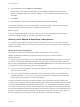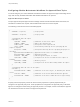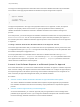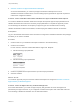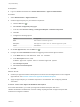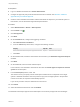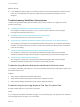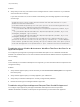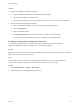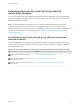7.4
Table Of Contents
- Life Cycle Extensibility
- Contents
- Life Cycle Extensibility
- Machine Extensibility Overview
- Extending Machine Lifecycles By Using vRealize Orchestrator
- Configuring Workflow Subscriptions to Extend vRealize Automation
- Event Topics Provided With vRealize Automation
- Workflow Subscriptions and Event Broker Terminology
- Blockable and Replyable Event Topics
- Best Practices for Creating vRealize Orchestrator Workflows for Workflow Subscriptions
- Workflow Subscription Settings
- Working with Provisioning and Life Cycle Workflow Subscriptions
- Configuring vRealize Orchestrator Workflows for Provisioning and Life Cycle Workflows
- Workflow Subscription Life Cycle State Definitions
- Configuring the Timeout Values for States and Events
- Configuring the Error Behavior for States and Events
- Scenario: Take a Post-Provisioning Snapshot of a Virtual Machine
- Working with Approval Workflow Subscriptions
- Troubleshooting Workflow Subscriptions
- Troubleshooting vRealize Orchestrator Workflows That Do Not Start
- Troubleshooting Provisioning Requests That Take Too Much Time
- Troubleshooting a vRealize Orchestrator Workflow That Does Not Run for an Approval Request
- Troubleshooting a Rejected Approval Request That Should Be Approved
- Troubleshooting a Rejected Approval Request
- Extending Machine Life Cycles By Using vRealize Automation Designer
- Extending Machine Life Cycles By Using vRealize Automation Designer Checklist
- Installing and Configuring vRealize Automation Designer
- Customizing IaaS Workflows By Using vRealize Automation Designer
- Workflows and Distributed Execution Management
- CloudUtil Command Reference
- vRealize Automation Workflow Activity Reference
Prerequisites
n
Log in to vRealize Automation as a tenant administrator or approval administrator.
Procedure
1 Select Administration > Approval Policies.
2 Create an approval policy for your software components.
a
Click the New icon ( ).
b Select Select an approval policy type.
c In the list, select Service Catalog - Catalog Item Request - Software Component.
d Click OK.
e Configure the following options:
Option Configuration
Name Enter Software external approval.
Description Enter Approval request sent to external approval system.
Status Select Active.
3
On the Pre Approval tab, click the Add icon ( ).
4 Configure the Level Information tab with the triggering criteria and the approval actions.
a In the Name text box, enter External level for software.
b In the Description text box, enter
Software approval request sent to external approval system.
c Select Always required.
d Select Use event subscription.
5 Click OK.
What to do next
n
Create a pre-approval workflow subscription that receives event messages based on the configured
approval level. See Scenario: Create a Pre-Approval Workflow Subscription.
n
Apply the approval policy to a software component in an entitlement. See Configuring vRealize
Automation.
Scenario: Create a Pre-Approval Workflow Subscription
As a tenant administrator, you create a pre-approval workflow subscription that runs a
vRealize Orchestrator workflow when a service catalog request generates an approval request that
matches the configured conditions.
Life Cycle Extensibility
VMware, Inc. 45