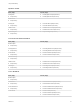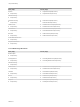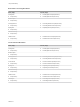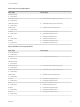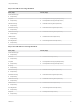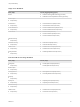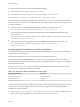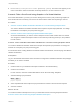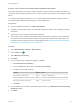7.4
Table Of Contents
- Life Cycle Extensibility
- Contents
- Life Cycle Extensibility
- Machine Extensibility Overview
- Extending Machine Lifecycles By Using vRealize Orchestrator
- Configuring Workflow Subscriptions to Extend vRealize Automation
- Event Topics Provided With vRealize Automation
- Workflow Subscriptions and Event Broker Terminology
- Blockable and Replyable Event Topics
- Best Practices for Creating vRealize Orchestrator Workflows for Workflow Subscriptions
- Workflow Subscription Settings
- Working with Provisioning and Life Cycle Workflow Subscriptions
- Configuring vRealize Orchestrator Workflows for Provisioning and Life Cycle Workflows
- Workflow Subscription Life Cycle State Definitions
- Configuring the Timeout Values for States and Events
- Configuring the Error Behavior for States and Events
- Scenario: Take a Post-Provisioning Snapshot of a Virtual Machine
- Working with Approval Workflow Subscriptions
- Troubleshooting Workflow Subscriptions
- Troubleshooting vRealize Orchestrator Workflows That Do Not Start
- Troubleshooting Provisioning Requests That Take Too Much Time
- Troubleshooting a vRealize Orchestrator Workflow That Does Not Run for an Approval Request
- Troubleshooting a Rejected Approval Request That Should Be Approved
- Troubleshooting a Rejected Approval Request
- Extending Machine Life Cycles By Using vRealize Automation Designer
- Extending Machine Life Cycles By Using vRealize Automation Designer Checklist
- Installing and Configuring vRealize Automation Designer
- Customizing IaaS Workflows By Using vRealize Automation Designer
- Workflows and Distributed Execution Management
- CloudUtil Command Reference
- vRealize Automation Workflow Activity Reference
Scenario: Create a Post-Provisioning Snapshot Workflow Subscription
As a tenant administrator, you want to create a snapshot of each virtual machine after it is created. You
configure a workflow subscription based on the machine provisioning event topic, and publish it to make it
active.
You configure the workflow subscription to run a create snapshot workflow when a virtual machine is
provisioned and the detected event message is in the activated state.
Prerequisites
n
Log in to vRealize Automation as a tenant administrator.
n
Configure a vCenter Server plug-in as a vRealize Orchestrator endpoint. See Configuring vRealize
Automation.
n
Verify that you have a vSphere virtual machine blueprint.
n
Verify that you have a vRealize Orchestrator workflow that creates a snapshot of a virtual machine.
You cannot use the Create a snapshot workflow provided by the vRealize Automation plug-in. The
provided snapshot workflow is specific to XaaS integration. See Configuring vRealize Orchestrator
Workflows for Provisioning and Life Cycle Workflows.
Procedure
1 Select Administration > Events > Subscriptions
2
Click the New icon ( ).
3 Select Machine provisioning.
4 Click Next.
5 On the Conditions tab, configure the triggering conditions.
a Select Run based on conditions.
b From the Clause drop-down menu, select All of the following.
c Configure the following conditions:
Property Operator Value
Data > Machine > Machine type Equals Constant > Virtual Machine
Data > Lifecycle state > Lifecycle state name Equals Constant > VMPSMasterWorkflow32.MachineActivated
Data > Lifecycle state > State phase Equals Constant > POST
d Click Next.
6 On the Workflow tab, browse the Orchestrator tree and select your Automation Post-Provisioning
Snapshot workflow.
7 Click Next.
Life Cycle Extensibility
VMware, Inc. 40