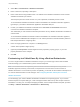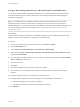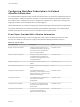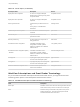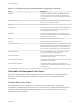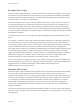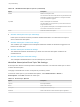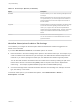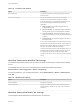7.4
Table Of Contents
- Life Cycle Extensibility
- Contents
- Life Cycle Extensibility
- Machine Extensibility Overview
- Extending Machine Lifecycles By Using vRealize Orchestrator
- Configuring Workflow Subscriptions to Extend vRealize Automation
- Event Topics Provided With vRealize Automation
- Workflow Subscriptions and Event Broker Terminology
- Blockable and Replyable Event Topics
- Best Practices for Creating vRealize Orchestrator Workflows for Workflow Subscriptions
- Workflow Subscription Settings
- Working with Provisioning and Life Cycle Workflow Subscriptions
- Configuring vRealize Orchestrator Workflows for Provisioning and Life Cycle Workflows
- Workflow Subscription Life Cycle State Definitions
- Configuring the Timeout Values for States and Events
- Configuring the Error Behavior for States and Events
- Scenario: Take a Post-Provisioning Snapshot of a Virtual Machine
- Working with Approval Workflow Subscriptions
- Troubleshooting Workflow Subscriptions
- Troubleshooting vRealize Orchestrator Workflows That Do Not Start
- Troubleshooting Provisioning Requests That Take Too Much Time
- Troubleshooting a vRealize Orchestrator Workflow That Does Not Run for an Approval Request
- Troubleshooting a Rejected Approval Request That Should Be Approved
- Troubleshooting a Rejected Approval Request
- Extending Machine Life Cycles By Using vRealize Automation Designer
- Extending Machine Life Cycles By Using vRealize Automation Designer Checklist
- Installing and Configuring vRealize Automation Designer
- Customizing IaaS Workflows By Using vRealize Automation Designer
- Workflows and Distributed Execution Management
- CloudUtil Command Reference
- vRealize Automation Workflow Activity Reference
2 Select New > Orchestration > vRealize Orchestrator.
3 Enter a name and, optionally, a description.
4 Enter a URL with the fully qualified name or IP address of the vRealize Orchestrator server and the
vRealize Orchestrator port number.
The transport protocol must be HTTPS. If no port is specified, the default port 443 is used.
To use the default vRealize Orchestrator instance embedded in the vRealize Automation appliance,
type https://vrealize-automation-appliance-hostname:443/vco.
5 Provide your vRealize Orchestrator credentials in the User name and Password text boxes to
connect to the vRealize Orchestrator endpoint.
The credentials you use should have Execute permissions for any vRealize Orchestrator workflows to
call from IaaS.
To use the default vRealize Orchestrator instance embedded in the vRealize Automation appliance,
the user name is administrator@vsphere.local and the password is the administrator password
that was specified when configuring SSO.
6 Enter an integer greater than or equal to 1 in Priority text box.
A lower value specifies a higher priority.
7 (Optional) Click Properties and add supplied custom properties, property groups, or your own
property definitions for the endpoint.
8 Click OK.
Customizing IaaS Workflows By Using vRealize Orchestrator
You use a single workflow in vRealize Orchestrator to inject your custom logic into the IaaS workflow
stubs and assign your customized life cycles to machine blueprints.
Note The workflow stubs are replaced by the event broker workflow subscriptions. They are still
available, supported, and they can be used, but expect them to be removed in a future version of
vRealize Automation. To ensure future product compatibility, you should use the workflow subscriptions to
run custom workflows based on state changes. See Configuring Workflow Subscriptions to Extend
vRealize Automation.
You must design your custom vRealize Orchestrator workflows to accept string inputs. If your custom
workflow expects a complex data type, create a wrapper workflow that looks up this complex value and
translates it to a string. For an example wrapping workflow, see the sample Workflow template, provided
in Library > vRealize Automation > Infrastructure > Extensibility.
Life Cycle Extensibility
VMware, Inc. 11