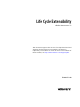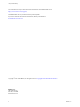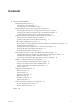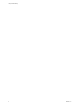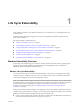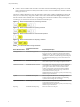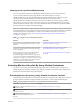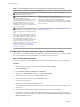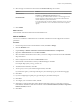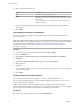7.3
Table Of Contents
- Life Cycle Extensibility
- Contents
- Life Cycle Extensibility
- Machine Extensibility Overview
- Extending Machine Lifecycles By Using vRealize Orchestrator
- Configuring Workflow Subscriptions to Extend vRealize Automation
- Event Topics Provided With vRealize Automation
- Workflow Subscriptions and Event Broker Terminology
- Blockable and Replyable Event Topics
- Best Practices for Creating vRealize Orchestrator Workflows for Workflow Subscriptions
- Workflow Subscription Settings
- Working with Provisioning and Life Cycle Workflow Subscriptions
- Configuring vRealize Orchestrator Workflows for Provisioning and Life Cycle Workflows
- Workflow Subscription Life Cycle State Definitions
- Configuring the Timeout Values for States and Events
- Configuring the Error Behavior for States and Events
- Scenario: Take a Post-Provisioning Snapshot of a Virtual Machine
- Working with Approval Workflow Subscriptions
- Troubleshooting Workflow Subscriptions
- Troubleshooting vRealize Orchestrator Workflows That Do Not Start
- Troubleshooting Provisioning Requests That Take Too Much Time
- Troubleshooting a vRealize Orchestrator Workflow That Does Not Run for an Approval Request
- Troubleshooting a Rejected Approval Request That Should Be Approved
- Troubleshooting a Rejected Approval Request
- Extending Machine Life Cycles By Using vRealize Automation Designer
- Extending Machine Life Cycles By Using vRealize Automation Designer Checklist
- Installing and Configuring vRealize Automation Designer
- Customizing IaaS Workflows By Using vRealize Automation Designer
- Workflows and Distributed Execution Management
- CloudUtil Command Reference
- vRealize Automation Workflow Activity Reference
- Index
10 Select the type of connection to the host from the Session mode drop-down menu.
Option Actions
Shared Session
Enter the credentials for a vRealize Automation user in the Authentication
username and Authentication password text boxes.
Per User Session
Connect using the credentials of the user that is currently logged in. You
must be logged in to the Orchestrator client with the credentials of the
vRealize Automation system administrator.
To use this option with an external vRealize Orchestrator server, you must
register the Orchestrator server in the vRealize Automation component
registry.
11 Click Submit.
What to do next
Add a vRealize Automation Infrastructure Administration host.
Add an IaaS Host
You can run a workow to add the IaaS host of a vRealize Automation host and congure the connection
parameters.
Procedure
1 From the drop-down menu in the Orchestrator client, select Run or Design.
2 Click the view.
3 Expand Library > vRealize Automation > Infrastructure Administration > .
4 Right-click Add an IaaS host and select Start .
5 Select the vRealize Automation host for which you want to congure an IaaS host from the vCAC host
drop-down menu.
6 Enter a unique name for the host in the Host Name text box.
7 Enter the URL of the machine on which your Model Manager is installed.
For example: hps://model_manager_machine.com.
8 To install the SSL certicates, select Yes.
9 To use a proxy to access your model manager machine, select Yes.
If you select this option, you must provide the proxy host and the proxy port on the following page.
10 Click Next.
11 If you are conguring an explicit proxy, provide the proxy host URL and the port.
12 Click Next.
13 To congure your own timeout values, click No.
14 (Optional) To congure the length of time vRealize Orchestrator waits for a connection or response
from vRealize Automation, enter timeout intervals in the Connection timeout (seconds) and Operation
timeout (seconds) text boxes.
15 Click Next.
Chapter 1 Life Cycle Extensibility
VMware, Inc. 9