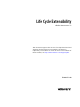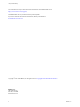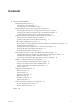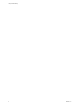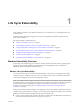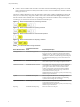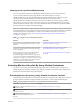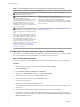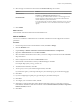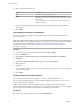7.3
Table Of Contents
- Life Cycle Extensibility
- Contents
- Life Cycle Extensibility
- Machine Extensibility Overview
- Extending Machine Lifecycles By Using vRealize Orchestrator
- Configuring Workflow Subscriptions to Extend vRealize Automation
- Event Topics Provided With vRealize Automation
- Workflow Subscriptions and Event Broker Terminology
- Blockable and Replyable Event Topics
- Best Practices for Creating vRealize Orchestrator Workflows for Workflow Subscriptions
- Workflow Subscription Settings
- Working with Provisioning and Life Cycle Workflow Subscriptions
- Configuring vRealize Orchestrator Workflows for Provisioning and Life Cycle Workflows
- Workflow Subscription Life Cycle State Definitions
- Configuring the Timeout Values for States and Events
- Configuring the Error Behavior for States and Events
- Scenario: Take a Post-Provisioning Snapshot of a Virtual Machine
- Working with Approval Workflow Subscriptions
- Troubleshooting Workflow Subscriptions
- Troubleshooting vRealize Orchestrator Workflows That Do Not Start
- Troubleshooting Provisioning Requests That Take Too Much Time
- Troubleshooting a vRealize Orchestrator Workflow That Does Not Run for an Approval Request
- Troubleshooting a Rejected Approval Request That Should Be Approved
- Troubleshooting a Rejected Approval Request
- Extending Machine Life Cycles By Using vRealize Automation Designer
- Extending Machine Life Cycles By Using vRealize Automation Designer Checklist
- Installing and Configuring vRealize Automation Designer
- Customizing IaaS Workflows By Using vRealize Automation Designer
- Workflows and Distributed Execution Management
- CloudUtil Command Reference
- vRealize Automation Workflow Activity Reference
- Index
Table 1‑3. Extending Machine Lifecycles by Using vRealize Orchestrator Checklist (Continued)
Task Details
Create a vRealize Automation endpoint for
your vRealize Orchestrator instance.
“Create a vRealize Orchestrator Endpoint,” on page 47
Use the workow template provided in the
Extensibility subdirectory of the
vRealize Automation plug-in library to create a
custom vRealize Orchestrator workow to run
during the machine lifecycle. You can run
multiple workows in the same state for the
same blueprint as long as you nest them under a
single wrapper workow.
For information about developing workows with
vRealize Orchestrator, see the vRealize Orchestrator documentation.
For training in vRealize Orchestrator development for
vRealize Automation integrations, see the training courses available
from VMware Education and the instructional material provided by
VMware Learning.
Run the provided workow that inserts your
custom workow into an IaaS workow stub and
congures a blueprint to call the IaaS workow
stub.
N The workow stubs are replaced by the
event broker workow subscriptions. They are
still available, supported, and they can be used,
but expect them to be removed in a future
version of vRealize Automation. To ensure future
product compatibility, you should use the
workow subscriptions to run custom workows
based on state changes. See “Conguring
Workow Subscriptions to Extend vRealize
Automation,” on page 12.
“Assign a State Change Workow to a Blueprint and Its Virtual
Machines,” on page 11
Configuring the vRealize Automation Plug-in for Machine Extensibility
You congure your vRealize Automation and IaaS hosts, install the customizations for machine extensibility,
and create a vRealize Automation endpoint for your vRealize Orchestrator instance.
Add a vRealize Automation Host
You can run a workow to add a vRealize Automation host and congure the host connection parameters.
Procedure
1 From the drop-down menu in the Orchestrator client, select Run or Design.
2 Click the view.
3 Expand Library > vRealize Automation > .
4 Right-click the Add a vRA host workow and select Start .
5 Enter a unique name for the host in the Host Name text box.
6 Enter the URL address of the host in the Host URL text box.
For example: hps://hostname.
7 Enter the name of the tenant in the Tenant text box.
To use the full functionality of the plug-in for a tenant, create a dedicated vRealize Automation host for
each tenant.
8 Select whether to install the SSL certicates automatically without user conrmation.
9 (Optional) To congure the length of time vRealize Orchestrator waits for a connection or response
from vRealize Automation, enter timeout intervals in the Connection timeout (seconds) and Operation
timeout (seconds) text boxes.
Life Cycle Extensibility
8 VMware, Inc.