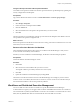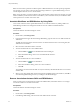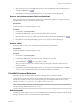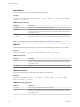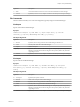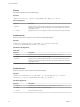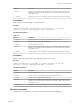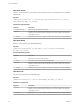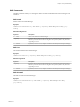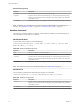7.3
Table Of Contents
- Life Cycle Extensibility
- Contents
- Life Cycle Extensibility
- Machine Extensibility Overview
- Extending Machine Lifecycles By Using vRealize Orchestrator
- Configuring Workflow Subscriptions to Extend vRealize Automation
- Event Topics Provided With vRealize Automation
- Workflow Subscriptions and Event Broker Terminology
- Blockable and Replyable Event Topics
- Best Practices for Creating vRealize Orchestrator Workflows for Workflow Subscriptions
- Workflow Subscription Settings
- Working with Provisioning and Life Cycle Workflow Subscriptions
- Configuring vRealize Orchestrator Workflows for Provisioning and Life Cycle Workflows
- Workflow Subscription Life Cycle State Definitions
- Configuring the Timeout Values for States and Events
- Configuring the Error Behavior for States and Events
- Scenario: Take a Post-Provisioning Snapshot of a Virtual Machine
- Working with Approval Workflow Subscriptions
- Troubleshooting Workflow Subscriptions
- Troubleshooting vRealize Orchestrator Workflows That Do Not Start
- Troubleshooting Provisioning Requests That Take Too Much Time
- Troubleshooting a vRealize Orchestrator Workflow That Does Not Run for an Approval Request
- Troubleshooting a Rejected Approval Request That Should Be Approved
- Troubleshooting a Rejected Approval Request
- Extending Machine Life Cycles By Using vRealize Automation Designer
- Extending Machine Life Cycles By Using vRealize Automation Designer Checklist
- Installing and Configuring vRealize Automation Designer
- Customizing IaaS Workflows By Using vRealize Automation Designer
- Workflows and Distributed Execution Management
- CloudUtil Command Reference
- vRealize Automation Workflow Activity Reference
- Index
Skills are useful when a particular workow requires a DEM installed on a host with specic prerequisites.
For example, you may want to restrict cloud provisioning workows to a specic DEM running on a host
with the required network access to Amazon URLs.
Skills can also be used to associate workows with a particular data center location. For example, you might
install one DEM in your Boston data center and another in your London data center, and use skills to direct
certain operations to one data center or the other.
Associate Workflows and DEM Workers by Using Skills
You associate workows with a specic DEM Worker or set of Worker instances by adding a skill to the
Model Manager and then associating the skill with one or more workows and DEM Workers.
Prerequisites
Launch the vRealize Automation Designer console.
Procedure
1 On the ribbon, click Manage Skills.
2 In the text eld at the upper left of the Manage Skills dialog, type the name of a new skill and click the
Add buon.
The skill name must be unique. If the name of the new skill matches the name of an existing skill, the
Add buon is unavailable.
3 Select the name of the skill in the list on the left.
4 Associate the skill with one or more DEM Workers.
a
Click the Add icon ( ) next to Distributed Execution Managers.
b In the Select DEMs dialog, select one or more DEM Worker instances.
c Click OK.
5 Associate the skill with one or more Workows.
a
Click the Add icon ( ) next to Workows.
b In the Select Workows dialog, select one or more workows.
c Click OK.
The workows associated with this skill can only be executed by the DEM Workers that are associated
with this skill.
6 When you are done adding skills and associating them with DEM workers and workows, click OK to
close the Manage Skills dialog and save your changes to the Model Manager.
Remove Associations between Skills and DEM Workers
When you remove the association between a skill and a DEM Worker, that Worker instance can no longer
execute the workows associated with the skill.
Prerequisites
Launch the vRealize Automation Designer console.
Procedure
1 On the ribbon, click Manage Skills.
2 In the Manage Skills dialog, select the name of the skill in the list on the left.
Life Cycle Extensibility
62 VMware, Inc.