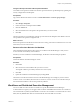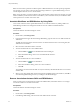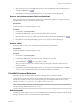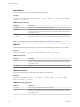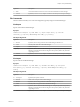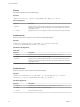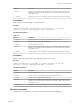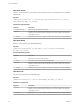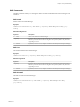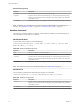7.3
Table Of Contents
- Life Cycle Extensibility
- Contents
- Life Cycle Extensibility
- Machine Extensibility Overview
- Extending Machine Lifecycles By Using vRealize Orchestrator
- Configuring Workflow Subscriptions to Extend vRealize Automation
- Event Topics Provided With vRealize Automation
- Workflow Subscriptions and Event Broker Terminology
- Blockable and Replyable Event Topics
- Best Practices for Creating vRealize Orchestrator Workflows for Workflow Subscriptions
- Workflow Subscription Settings
- Working with Provisioning and Life Cycle Workflow Subscriptions
- Configuring vRealize Orchestrator Workflows for Provisioning and Life Cycle Workflows
- Workflow Subscription Life Cycle State Definitions
- Configuring the Timeout Values for States and Events
- Configuring the Error Behavior for States and Events
- Scenario: Take a Post-Provisioning Snapshot of a Virtual Machine
- Working with Approval Workflow Subscriptions
- Troubleshooting Workflow Subscriptions
- Troubleshooting vRealize Orchestrator Workflows That Do Not Start
- Troubleshooting Provisioning Requests That Take Too Much Time
- Troubleshooting a vRealize Orchestrator Workflow That Does Not Run for an Approval Request
- Troubleshooting a Rejected Approval Request That Should Be Approved
- Troubleshooting a Rejected Approval Request
- Extending Machine Life Cycles By Using vRealize Automation Designer
- Extending Machine Life Cycles By Using vRealize Automation Designer Checklist
- Installing and Configuring vRealize Automation Designer
- Customizing IaaS Workflows By Using vRealize Automation Designer
- Workflows and Distributed Execution Management
- CloudUtil Command Reference
- vRealize Automation Workflow Activity Reference
- Index
Configure a Blueprint to Enable a Menu Operation Workflow
You enable a menu operation workow for machines provisioned from a specic blueprint by updating the
security conguration for the blueprint.
Prerequisites
Log in to the vRealize Automation console as a tenant administrator or business group manager.
Procedure
1 Select Design > Blueprints.
2 Point to the name of a blueprint and click Edit.
3 Click the Actions tab.
4 Select the checkbox that corresponds to the operation that you want to enable.
5 Click OK.
The menu operation is now enabled for machines provisioned from this blueprint and available to all user
roles specied in the operation conguration le.
What to do next
If the menu operation is intended to be used in the service catalog, it must also be entitled to users. For more
information, see Tenant Administration.
Revert to a Previous Revision of a Workflow
The Load Workow dialog displays all revisions of a workow in the Model Manager so that you have
access to the full version history of the workows.
Each time you send a workow to the Model Manager, the Revision and Time Stamp are updated.
Prerequisites
Launch the vRealize Automation Designer console.
Procedure
1 Click Load.
2 Select the revision of the workow that you want to revert to.
The original workows provided by VMware are revision 0 (zero).
3 Click OK.
4 Update the workow in the Model Manager by clicking Send.
The earlier revision becomes the latest revision in the Model Manager. For example, if you have created
revisions 1 and 2 of a workow, then load and save revision 0, revisions 0 and 3 are now identical and you
have returned the workow to the version provided by VMware.
Workflows and Distributed Execution Management
You can use skills to restrict execution of workows to specic Distributed Execution Managers.
A skill is similar to a tag that you can apply to both workows and DEM Worker instances. If a workow is
not associated with any skills, any DEM Worker can execute it. If a workow is associated with one or more
skills, then only DEM Workers that are associated with all of the same skills can execute it.
Chapter 1 Life Cycle Extensibility
VMware, Inc. 61