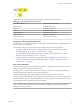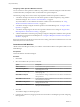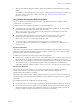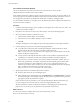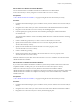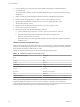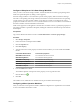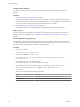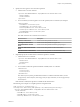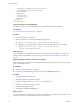7.3
Table Of Contents
- Life Cycle Extensibility
- Contents
- Life Cycle Extensibility
- Machine Extensibility Overview
- Extending Machine Lifecycles By Using vRealize Orchestrator
- Configuring Workflow Subscriptions to Extend vRealize Automation
- Event Topics Provided With vRealize Automation
- Workflow Subscriptions and Event Broker Terminology
- Blockable and Replyable Event Topics
- Best Practices for Creating vRealize Orchestrator Workflows for Workflow Subscriptions
- Workflow Subscription Settings
- Working with Provisioning and Life Cycle Workflow Subscriptions
- Configuring vRealize Orchestrator Workflows for Provisioning and Life Cycle Workflows
- Workflow Subscription Life Cycle State Definitions
- Configuring the Timeout Values for States and Events
- Configuring the Error Behavior for States and Events
- Scenario: Take a Post-Provisioning Snapshot of a Virtual Machine
- Working with Approval Workflow Subscriptions
- Troubleshooting Workflow Subscriptions
- Troubleshooting vRealize Orchestrator Workflows That Do Not Start
- Troubleshooting Provisioning Requests That Take Too Much Time
- Troubleshooting a vRealize Orchestrator Workflow That Does Not Run for an Approval Request
- Troubleshooting a Rejected Approval Request That Should Be Approved
- Troubleshooting a Rejected Approval Request
- Extending Machine Life Cycles By Using vRealize Automation Designer
- Extending Machine Life Cycles By Using vRealize Automation Designer Checklist
- Installing and Configuring vRealize Automation Designer
- Customizing IaaS Workflows By Using vRealize Automation Designer
- Workflows and Distributed Execution Management
- CloudUtil Command Reference
- vRealize Automation Workflow Activity Reference
- Index
4 Specify the roles to grant access to the menu operation.
a Add the authorizedTasks element.
<operation name="WFMachineMenu1" displayName="Execute Machine Menu task">
<authorizedTasks>
</authorizedTasks>
</operation>
b For each role that you want to grant access to the operation, add a task element, for example:
<authorizedTasks>
<task>VRM User Custom Event</task>
<task>VRM Support Custom Event</task>
<task>Group Administrator Custom Event</task>
<task>Enterprise Administrator Custom Event</task>
<task>VRM Administrator Custom Event</task>
</authorizedTasks>
The valid contents of the task element are as follows:
Element content Description
VRM User Custom Event
Grants access to the operation for all users.
VRM Support Custom Event
Grants access to the operation for support users.
Group Administrator Custom
Event
Grants access to the operation for business group managers.
Enterprise Administrator Custom
Event
Grants access to the operation for fabric administrators.
VRM Administrator Custom Event
Grants access to the operation for IaaS administrators only.
5 (Optional) Specify the machine states for which the operation is available.
a Add the machineStates element.
<operation name="WFMachineMenu1" displayName="Execute Machine Menu task">
<machineStates>
</machineStates>
</operation>
b For each state in which the operation should be available, add a state element.
<machineStates>
<state>On</state>
<state>Off</state>
</machineStates>
The value may be any of the possible machine states. For a full list of machine states, see IaaS
Conguration for Virtual Platforms, IaaS Conguration for Physical Machines, or IaaS Conguration for
Cloud Platforms.
If the element is omied, the operation is available for all machine states.
The following is an example of a complete operation conguration le:
<?xml version="1.0" encoding="utf-8" ?>
<customOperations xmlns="http://www.dynamicops.com/schemas/2009/OperationConfig/">
<operation name="WFMachineMenu1" displayName="Execute Machine Menu task">
<authorizedTasks>
<task>VRM User Custom Event</task>
<task>VRM Support Custom Event</task>
<task>Group Administrator Custom Event</task>
Chapter 1 Life Cycle Extensibility
VMware, Inc. 59