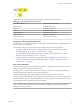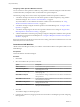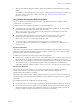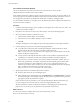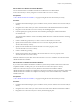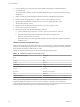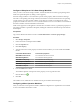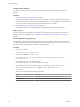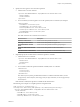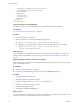7.3
Table Of Contents
- Life Cycle Extensibility
- Contents
- Life Cycle Extensibility
- Machine Extensibility Overview
- Extending Machine Lifecycles By Using vRealize Orchestrator
- Configuring Workflow Subscriptions to Extend vRealize Automation
- Event Topics Provided With vRealize Automation
- Workflow Subscriptions and Event Broker Terminology
- Blockable and Replyable Event Topics
- Best Practices for Creating vRealize Orchestrator Workflows for Workflow Subscriptions
- Workflow Subscription Settings
- Working with Provisioning and Life Cycle Workflow Subscriptions
- Configuring vRealize Orchestrator Workflows for Provisioning and Life Cycle Workflows
- Workflow Subscription Life Cycle State Definitions
- Configuring the Timeout Values for States and Events
- Configuring the Error Behavior for States and Events
- Scenario: Take a Post-Provisioning Snapshot of a Virtual Machine
- Working with Approval Workflow Subscriptions
- Troubleshooting Workflow Subscriptions
- Troubleshooting vRealize Orchestrator Workflows That Do Not Start
- Troubleshooting Provisioning Requests That Take Too Much Time
- Troubleshooting a vRealize Orchestrator Workflow That Does Not Run for an Approval Request
- Troubleshooting a Rejected Approval Request That Should Be Approved
- Troubleshooting a Rejected Approval Request
- Extending Machine Life Cycles By Using vRealize Automation Designer
- Extending Machine Life Cycles By Using vRealize Automation Designer Checklist
- Installing and Configuring vRealize Automation Designer
- Customizing IaaS Workflows By Using vRealize Automation Designer
- Workflows and Distributed Execution Management
- CloudUtil Command Reference
- vRealize Automation Workflow Activity Reference
- Index
Configure a Menu Operation
To congure a menu operation, you create an operation conguration le and install it in the Model
Manager.
Procedure
1 Create an Operation Conguration File on page 58
The operation conguration le is required for menu operation workows. It species the aspects of
the custom menu option in the vRealize Automation console such as the display text, which roles have
access to the option, and the machine states for which the option is available.
2 Install an Operation in the Model Manager on page 60
You install an operation in the Model Manager by using the CloudUtil command-line utility.
What to do next
If the menu operation is intended to be used in the service catalog, it must be registered with the service
catalog so that it can be entitled to users. “Register New Menu Operations with the Service Catalog,” on
page 60.
Create an Operation Configuration File
The operation conguration le is required for menu operation workows. It species the aspects of the
custom menu option in the vRealize Automation console such as the display text, which roles have access to
the option, and the machine states for which the option is available.
Procedure
1 Create a new XML le.
<?xml version="1.0" encoding="utf-8"?>
2 Create the root element customOperations.
<customOperations xmlns="http://www.dynamicops.com/schemas/2009/OperationConfig/">
</customOperations>
The element must specify the XML namespace
http://www.dynamicops.com/schemas/2009/OperationConfig/.
3 For each operation you want to dene, add an operation element within customOperations.
<operation name="WFMachineMenu1" displayName="Execute Machine Menu task">
</operation>
The operation element takes the following aributes:
Attribute Description
name
The name of the workow that this operation executes.
displayName
A descriptive label for the option in the machine menu.
Life Cycle Extensibility
58 VMware, Inc.