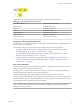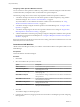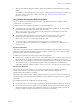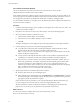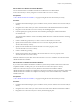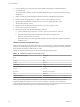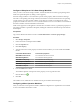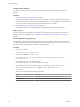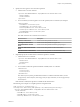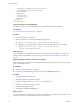7.3
Table Of Contents
- Life Cycle Extensibility
- Contents
- Life Cycle Extensibility
- Machine Extensibility Overview
- Extending Machine Lifecycles By Using vRealize Orchestrator
- Configuring Workflow Subscriptions to Extend vRealize Automation
- Event Topics Provided With vRealize Automation
- Workflow Subscriptions and Event Broker Terminology
- Blockable and Replyable Event Topics
- Best Practices for Creating vRealize Orchestrator Workflows for Workflow Subscriptions
- Workflow Subscription Settings
- Working with Provisioning and Life Cycle Workflow Subscriptions
- Configuring vRealize Orchestrator Workflows for Provisioning and Life Cycle Workflows
- Workflow Subscription Life Cycle State Definitions
- Configuring the Timeout Values for States and Events
- Configuring the Error Behavior for States and Events
- Scenario: Take a Post-Provisioning Snapshot of a Virtual Machine
- Working with Approval Workflow Subscriptions
- Troubleshooting Workflow Subscriptions
- Troubleshooting vRealize Orchestrator Workflows That Do Not Start
- Troubleshooting Provisioning Requests That Take Too Much Time
- Troubleshooting a vRealize Orchestrator Workflow That Does Not Run for an Approval Request
- Troubleshooting a Rejected Approval Request That Should Be Approved
- Troubleshooting a Rejected Approval Request
- Extending Machine Life Cycles By Using vRealize Automation Designer
- Extending Machine Life Cycles By Using vRealize Automation Designer Checklist
- Installing and Configuring vRealize Automation Designer
- Customizing IaaS Workflows By Using vRealize Automation Designer
- Workflows and Distributed Execution Management
- CloudUtil Command Reference
- vRealize Automation Workflow Activity Reference
- Index
Call a vRealize Orchestrator Workflow
You can use either the InvokeVcoWorkflow or the InvokeVcoWorkflowAsync activity to call a
vRealize Orchestrator workow from an IaaS workow.
Some vRealize Orchestrator workows require user interaction during execution. For these workows, the
user prompt appears in the vRealize Orchestrator client rather than in the vRealize Automation console, so
it is not apparent to the end user in vRealize Automation that a workow is waiting for input.
To avoid workows that block on user input, do not call vRealize Orchestrator workows that require user
interaction from IaaS workows.
Procedure
1 In vRealize Automation Designer, open a workow and navigate to the context where you want to call
a vRealize Orchestrator workow.
2 Drag the InvokeVcoWorkflow or the InvokeVcoWorkflowAsync activity into the Designer pane.
3 Select the vCenter Orchestrator workow to execute.
a Under General, click the ellipsis next to Workow.
b In the Browse for vCO workow dialog box, select a workow.
c Click OK.
The Inputs and Outputs sections display the input and output parameters of the selected workow.
4 In the Properties pane, specify one of the following target parameters.
n
VirtualMachineId is the name of the variable representing the virtual machine ID. A virtual
machine with this ID is selected and the value that is retrieved from the
VMware.VCenterOrchestrator.EndpointName custom property for a virtual machine is used as the
vRealize Orchestrator endpoint name.
n
VcoEndpointName is the endpoint name that is used to run the workow. If specied, this value
overrides the VirtualMachineId value when selecting the vRealize Orchestrator endpoint.
n
WorkflowTimeout is a timeout value in seconds. If the vRealize Orchestrator workow does not
nish in the specied time, an exception is generated rather than blocking the workow until a
response is returned. If no value is dened or a value of zero is supplied, the timeout is not
activated. The workow status is checked every 10 seconds during that period unless the polling
time is modied for the endpoint by specifying a value in the
VMware.VCenterOrchestrator.PollingInterval custom property.
5 Specify the parameters for the vRealize Orchestrator workow.
n
Enter the values in the activity in the Designer pane.
n
In the Properties pane, click the ellipsis next to InputParameters or OutputParameters to open the
Parameters dialog box. This dialog box displays the IaaS type of each parameter. If the parameter
type appears in bold, the parameter is required.
Point to the text box for any parameter to view a tooltip indicating the vRealize Orchestrator type.
If you are using the InvokeVcoWorkflowAsync activity, the output parameters of the
vRealize Orchestrator workow are displayed with their corresponding types for informational
purposes, but you cannot specify an expression for the parameter in this activity.
What to do next
To retrieve the results of a workow that you execute asynchronously, use the
WaitForVcoWorkflowCompletion activity.
Life Cycle Extensibility
54 VMware, Inc.