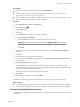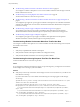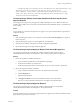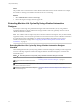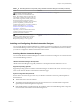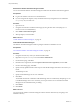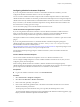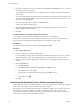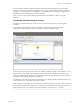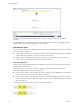7.3
Table Of Contents
- Life Cycle Extensibility
- Contents
- Life Cycle Extensibility
- Machine Extensibility Overview
- Extending Machine Lifecycles By Using vRealize Orchestrator
- Configuring Workflow Subscriptions to Extend vRealize Automation
- Event Topics Provided With vRealize Automation
- Workflow Subscriptions and Event Broker Terminology
- Blockable and Replyable Event Topics
- Best Practices for Creating vRealize Orchestrator Workflows for Workflow Subscriptions
- Workflow Subscription Settings
- Working with Provisioning and Life Cycle Workflow Subscriptions
- Configuring vRealize Orchestrator Workflows for Provisioning and Life Cycle Workflows
- Workflow Subscription Life Cycle State Definitions
- Configuring the Timeout Values for States and Events
- Configuring the Error Behavior for States and Events
- Scenario: Take a Post-Provisioning Snapshot of a Virtual Machine
- Working with Approval Workflow Subscriptions
- Troubleshooting Workflow Subscriptions
- Troubleshooting vRealize Orchestrator Workflows That Do Not Start
- Troubleshooting Provisioning Requests That Take Too Much Time
- Troubleshooting a vRealize Orchestrator Workflow That Does Not Run for an Approval Request
- Troubleshooting a Rejected Approval Request That Should Be Approved
- Troubleshooting a Rejected Approval Request
- Extending Machine Life Cycles By Using vRealize Automation Designer
- Extending Machine Life Cycles By Using vRealize Automation Designer Checklist
- Installing and Configuring vRealize Automation Designer
- Customizing IaaS Workflows By Using vRealize Automation Designer
- Workflows and Distributed Execution Management
- CloudUtil Command Reference
- vRealize Automation Workflow Activity Reference
- Index
Download the vRealize Automation Designer Installer
You can download the vRealize Automation Designer installer from the vRealize Automation appliance.
Prerequisites
n
Log in to the Windows machine as a local administrator.
n
If you are using Internet Explorer, verify that Enhanced Security Conguration is not enabled. See
res://iesetup.dll/SoftAdmin.htm.
Procedure
1 Open a browser.
2 Navigate to the Windows installer download page by using the host name of the (hps://vra-va-
hostname.domain.name:5480/installer/).
3 Click vRealize Automation Designer.
4 When prompted, save the installer.
What to do next
“Install vRealize Automation Designer,” on page 46.
Install vRealize Automation Designer
The vRealize Automation Designer installer is packaged as Windows installation wizard.
Prerequisites
“Download the vRealize Automation Designer Installer,” on page 46.
Procedure
1 Navigate to the directory where you downloaded the installer.
2 Right-click DesignCenter-Setup.exe and select Run as administrator.
3 On the Welcome page, click Next.
4 Read the License Agreement, select I accept the terms in the License Agreement, and click Next.
5 On the Custom Setup page, click Next.
6 Specify the fully qualied domain name and port of the Model Manager Web instance in hostname:port
format.
The default port is 443.
7 Specify the Model Manager service user credentials.
8 Click Next.
The installer validates the combination of Model Manager host and credentials by aempting to access
to the Model Manager. If an error is returned, you must provide the correct combination of Model
Manager host and credentials before proceeding.
9 Click Install.
10 Click Finish.
What to do next
You can launch the vRealize Automation Designer from the Windows Start menu by navigating to the
installation directory.
Life Cycle Extensibility
46 VMware, Inc.