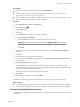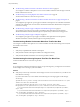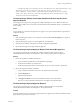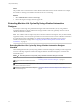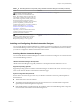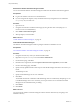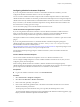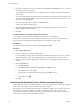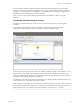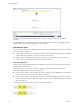7.3
Table Of Contents
- Life Cycle Extensibility
- Contents
- Life Cycle Extensibility
- Machine Extensibility Overview
- Extending Machine Lifecycles By Using vRealize Orchestrator
- Configuring Workflow Subscriptions to Extend vRealize Automation
- Event Topics Provided With vRealize Automation
- Workflow Subscriptions and Event Broker Terminology
- Blockable and Replyable Event Topics
- Best Practices for Creating vRealize Orchestrator Workflows for Workflow Subscriptions
- Workflow Subscription Settings
- Working with Provisioning and Life Cycle Workflow Subscriptions
- Configuring vRealize Orchestrator Workflows for Provisioning and Life Cycle Workflows
- Workflow Subscription Life Cycle State Definitions
- Configuring the Timeout Values for States and Events
- Configuring the Error Behavior for States and Events
- Scenario: Take a Post-Provisioning Snapshot of a Virtual Machine
- Working with Approval Workflow Subscriptions
- Troubleshooting Workflow Subscriptions
- Troubleshooting vRealize Orchestrator Workflows That Do Not Start
- Troubleshooting Provisioning Requests That Take Too Much Time
- Troubleshooting a vRealize Orchestrator Workflow That Does Not Run for an Approval Request
- Troubleshooting a Rejected Approval Request That Should Be Approved
- Troubleshooting a Rejected Approval Request
- Extending Machine Life Cycles By Using vRealize Automation Designer
- Extending Machine Life Cycles By Using vRealize Automation Designer Checklist
- Installing and Configuring vRealize Automation Designer
- Customizing IaaS Workflows By Using vRealize Automation Designer
- Workflows and Distributed Execution Management
- CloudUtil Command Reference
- vRealize Automation Workflow Activity Reference
- Index
Prerequisites
n
Log in to the vRealize Automation console as a tenant administrator.
n
Congure an approval policy level named External level for software. See “Scenario: Create an
Approval Policy for External Approval,” on page 40.
n
Create a custom vRealize Orchestrator workow that sends the request to your external system. In this
scenario, use the Automation Approval Request workow.
Procedure
1 Select Administration > Events > Subscriptions
2
Click the New icon ( ).
3 Click Pre Approval.
4 Click Next.
5 On the Conditions tab, congure the triggering conditions.
a Select Run based on conditions.
b From the Clause drop-down menu, congure the following condition:
Property Operator Value
Data > Information about the request > Approval level name Equals External level for software
c Click Next.
6 On the Workow tab, browse the Orchestrator tree and select your Automation Approval Request
workow.
7 Click Next.
8 On the Details tab, enter the name and description.
In this scenario, enter Software External as the name and Sends approval request to external system
as the description.
9 In the Timeout (min) text box, enter 120.
The amount of time you specify until the subscription workow times out depends on the target
system. If vRealize Automation does not process a reply from the target system in the specied number
of minutes, the request is automatically rejected.
If you do not provide a value, the default timeout is 24 hours.
10 Click Finish.
11 Select the Software External row and click Publish.
The Software External pre-approval event subscription now receives pre-approval event messages.
What to do next
n
If you applied the approval policy to a software component in an active entitlement, request the item in
the service catalog and verify that your approval policy and workow subscription work as designed.
Troubleshooting Workflow Subscriptions
Troubleshooting workow subscriptions includes some common problems. You might also need to examine
various logs.
Chapter 1 Life Cycle Extensibility
VMware, Inc. 41