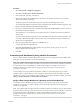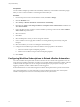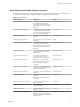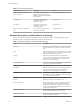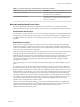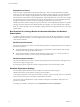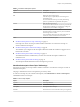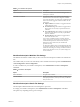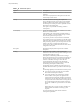7.3
Table Of Contents
- Life Cycle Extensibility
- Contents
- Life Cycle Extensibility
- Machine Extensibility Overview
- Extending Machine Lifecycles By Using vRealize Orchestrator
- Configuring Workflow Subscriptions to Extend vRealize Automation
- Event Topics Provided With vRealize Automation
- Workflow Subscriptions and Event Broker Terminology
- Blockable and Replyable Event Topics
- Best Practices for Creating vRealize Orchestrator Workflows for Workflow Subscriptions
- Workflow Subscription Settings
- Working with Provisioning and Life Cycle Workflow Subscriptions
- Configuring vRealize Orchestrator Workflows for Provisioning and Life Cycle Workflows
- Workflow Subscription Life Cycle State Definitions
- Configuring the Timeout Values for States and Events
- Configuring the Error Behavior for States and Events
- Scenario: Take a Post-Provisioning Snapshot of a Virtual Machine
- Working with Approval Workflow Subscriptions
- Troubleshooting Workflow Subscriptions
- Troubleshooting vRealize Orchestrator Workflows That Do Not Start
- Troubleshooting Provisioning Requests That Take Too Much Time
- Troubleshooting a vRealize Orchestrator Workflow That Does Not Run for an Approval Request
- Troubleshooting a Rejected Approval Request That Should Be Approved
- Troubleshooting a Rejected Approval Request
- Extending Machine Life Cycles By Using vRealize Automation Designer
- Extending Machine Life Cycles By Using vRealize Automation Designer Checklist
- Installing and Configuring vRealize Automation Designer
- Customizing IaaS Workflows By Using vRealize Automation Designer
- Workflows and Distributed Execution Management
- CloudUtil Command Reference
- vRealize Automation Workflow Activity Reference
- Index
Table 1‑8. Conditions Tab Options
Option Description
Run for all events The selected workow runs when the message for this
event topic is received.
Run based on conditions The selected workow runs when the event message is
detected and the event meets the congured conditions.
If you select this option, you must specify conditions based
on the event data to trigger the selected workow for this
subscription.
n
Single condition. The workow is triggered when the
congured clause is true.
n
All of the following. The workow is triggered when
all the clauses are true and you provided at least two
conditions.
n
Any of the following. The workow is triggered when
at least one of the clauses is true and you provided at
least two conditions.
n
Not the following. The workow is triggered when
none of the clauses are true.
If you create a condition based on a constant value, the
value is processed as case insensitive. For example, if your
condition is Blueprint name contains UNIX, but your
blueprints use Unix in the name, the condition still
processes correctly.
To change the condition name to match the blueprint name,
you must rst change the value to something that does not
contain the same string. For example, to edit the condition
UNIX, change the value to xxxx, save it, then change xxxx
to Unix and save it.
Workflow Subscription Workflow Tab Settings
The vRealize Orchestrator workow that you select runs when the subscription conditions are evaluated as
true.
The workow that you want to run must already exist in vRealize Orchestrator specied in Administration
> vRO > Server .
To select a workow for your workow subscriptions, select Administration > Events > Subscriptions.
Click New.
Table 1‑9. Workflow Tab Options
Option Description
Select a Workow Navigate to the workow.
Selected Workow Displays information about the workow, including input
and output parameters, so that you can verify it is the one
that you want to run.
Workflow Subscription Details Tab Settings
The subscription details determine how the subscription is processed.
To manage your workow subscriptions, select Administration > Events > Subscriptions. Click New.
The options vary depending on the type of event topic.
Chapter 1 Life Cycle Extensibility
VMware, Inc. 19