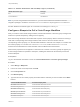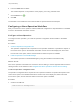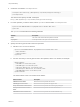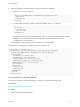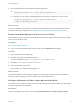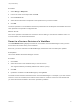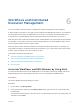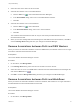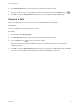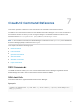7.2
Table Of Contents
- Life Cycle Extensibility
- Contents
- Life Cycle Extensibility
- Machine Extensibility Overview
- Extending Machine Lifecycles By Using vRealize Orchestrator
- Configuring Workflow Subscriptions to Extend vRealize Automation
- Event Topics Provided With vRealize Automation
- Workflow Subscriptions and Event Broker Terminology
- Blockable and Replyable Event Topics
- Best Practices for Creating vRealize Orchestrator Workflows for Workflow Subscriptions
- Workflow Subscription Settings
- Working with Provisioning and Life Cycle Workflow Subscriptions
- Configuring vRealize Orchestrator Workflows for Provisioning and Life Cycle Workflows
- Workflow Subscription Life Cycle State Definitions
- Configuring the Timeout Values for States and Events
- Configuring the Error Behavior for States and Events
- Scenario: Take a Post-Provisioning Snapshot of a Virtual Machine
- Working with Approval Workflow Subscriptions
- Troubleshooting Workflow Subscriptions
- Troubleshooting vRealize Orchestrator Workflows That Do Not Start
- Troubleshooting Provisioning Requests That Take Too Much Time
- Troubleshooting a vRealize Orchestrator Workflow That Does Not Run for an Approval Request
- Troubleshooting a Rejected Approval Request That Should Be Approved
- Troubleshooting a Rejected Approval Request
- Extending Machine Life Cycles By Using vRealize Automation Designer
- Extending Machine Life Cycles By Using vRealize Automation Designer Checklist
- Installing and Configuring vRealize Automation Designer
- Customizing IaaS Workflows By Using vRealize Automation Designer
- Workflows and Distributed Execution Management
- CloudUtil Command Reference
- vRealize Automation Workflow Activity Reference
Procedure
1 Select Design > Blueprints.
2 Point to the name of a blueprint and click Edit.
3 Click the Actions tab.
4 Select the checkbox that corresponds to the operation that you want to enable.
5 Click OK.
The menu operation is now enabled for machines provisioned from this blueprint and available to all user
roles specified in the operation configuration file.
What to do next
If the menu operation is intended to be used in the service catalog, it must also be entitled to users. For
more information, see Tenant Administration.
Revert to a Previous Revision of a Workflow
The Load Workflow dialog displays all revisions of a workflow in the Model Manager so that you have
access to the full version history of the workflows.
Each time you send a workflow to the Model Manager, the Revision and Time Stamp are updated.
Prerequisites
Launch the vRealize Automation Designer console.
Procedure
1 Click Load.
2 Select the revision of the workflow that you want to revert to.
The original workflows provided by VMware are revision 0 (zero).
3 Click OK.
4 Update the workflow in the Model Manager by clicking Send.
The earlier revision becomes the latest revision in the Model Manager. For example, if you have created
revisions 1 and 2 of a workflow, then load and save revision 0, revisions 0 and 3 are now identical and
you have returned the workflow to the version provided by VMware.
Life Cycle Extensibility
VMware, Inc. 76