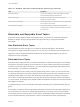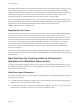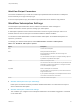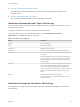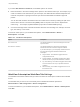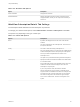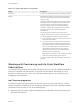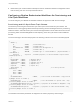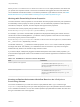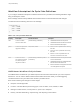7.2
Table Of Contents
- Life Cycle Extensibility
- Contents
- Life Cycle Extensibility
- Machine Extensibility Overview
- Extending Machine Lifecycles By Using vRealize Orchestrator
- Configuring Workflow Subscriptions to Extend vRealize Automation
- Event Topics Provided With vRealize Automation
- Workflow Subscriptions and Event Broker Terminology
- Blockable and Replyable Event Topics
- Best Practices for Creating vRealize Orchestrator Workflows for Workflow Subscriptions
- Workflow Subscription Settings
- Working with Provisioning and Life Cycle Workflow Subscriptions
- Configuring vRealize Orchestrator Workflows for Provisioning and Life Cycle Workflows
- Workflow Subscription Life Cycle State Definitions
- Configuring the Timeout Values for States and Events
- Configuring the Error Behavior for States and Events
- Scenario: Take a Post-Provisioning Snapshot of a Virtual Machine
- Working with Approval Workflow Subscriptions
- Troubleshooting Workflow Subscriptions
- Troubleshooting vRealize Orchestrator Workflows That Do Not Start
- Troubleshooting Provisioning Requests That Take Too Much Time
- Troubleshooting a vRealize Orchestrator Workflow That Does Not Run for an Approval Request
- Troubleshooting a Rejected Approval Request That Should Be Approved
- Troubleshooting a Rejected Approval Request
- Extending Machine Life Cycles By Using vRealize Automation Designer
- Extending Machine Life Cycles By Using vRealize Automation Designer Checklist
- Installing and Configuring vRealize Automation Designer
- Customizing IaaS Workflows By Using vRealize Automation Designer
- Workflows and Distributed Execution Management
- CloudUtil Command Reference
- vRealize Automation Workflow Activity Reference
If you select Run based on conditions, the available options can include
n
Data. Information in the event message that is specific to the selected event topic. For example, if you
create a condition for the machine life cycle event topic, the data fields are related to blueprints and
machines compared to a pre-approval event topic where the data fields are related to approval
policies.
You can also add conditions for fields that are not included in the schema by entering the path in the
text box above the tree. Use the format ${PATH}. PATH is the path in the schema. Separate the
nodes using ~. For example, ${data~machine~properties~SomeCustomProperty}.
n
Core event message values. General information about the event message. For example, the event
type, time stamp, or user name.
To select an event topic for your workflow subscriptions, select Administration > Events >
Subscriptions. Click New.
Table 4‑5. Conditions Tab Options
Option Description
Run for all events The selected workflow runs when the message for this event
topic is received.
Run based on conditions The selected workflow runs when the event message is
detected and the event meets the configured conditions.
If you select this option, you must specify conditions based on
the event data to trigger the selected workflow for this
subscription.
n
Single condition. The workflow is triggered when the
configured clause is true.
n
All of the following. The workflow is triggered when all the
clauses are true and you provided at least two conditions.
n
Any of the following. The workflow is triggered when at least
one of the clauses is true and you provided at least two
conditions.
n
Not the following. The workflow is triggered when none of
the clauses are true.
Workflow Subscription Workflow Tab Settings
The vRealize Orchestrator workflow that you select runs when the subscription conditions are evaluated
as true.
The workflow that you want to run must already exist in vRealize Orchestrator specified in
Administration > vRO Configuration > Server Configuration.
To select a workflow for your workflow subscriptions, select Administration > Events > Subscriptions.
Click New.
Life Cycle Extensibility
VMware, Inc. 25