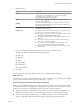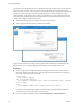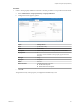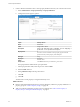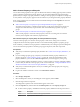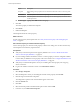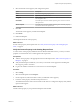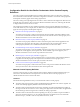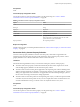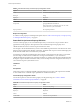7.1
Table Of Contents
- Custom Properties Reference
- Contents
- Custom Properties Reference
- Updated Information
- Using Custom Properties
- Custom Properties Grouped by Function
- Custom Properties for Blueprints and Deployments
- Custom Properties for Naming and Analyzing Deployments
- Custom Properties for Openstack Endpoints
- Custom Properties for Clone Blueprints
- Custom Properties for Linked Clone Blueprints
- Custom Properties for FlexClone Blueprints
- Custom Properties for Basic Workflow Blueprints
- Custom Properties for Linux Kickstart Blueprints
- Custom Properties for SCCM Blueprints
- Custom Properties for WIM Blueprints
- Custom Properties for vCloud Air and vCloud Director Blueprints
- Custom Properties for Networking
- Custom Properties for PXE Provisioning
- Custom Properties for vRealize Automation Guest Agent
- Custom Properties for BMC BladeLogic Configuration Manager Integration
- Custom Properties for HP Server Automation Integration
- Custom Properties Grouped by Name
- Custom Properties Underscore (_) Table
- Custom Properties A Table
- Custom Properties B Table
- Custom Properties C Table
- Custom Properties E Table
- Custom Properties H Table
- Custom Properties I Table
- Custom Properties L Table
- Custom Properties M Table
- Custom Properties O Table
- Custom Properties P Table
- Custom Properties R Table
- Custom Properties S Table
- Custom Properties V Table
- Custom Properties X Table
- Using the Property Dictionary
- Using Property Definitions
- Using Property Groups
- Index
Option Description
Encrypted When adding custom properties that run vRealize Orchestrator actions, do not encrypt the
value.
Overridable Select this option to ensure that the requesting user can select a value on the request form.
Show in request Select this option to ensure that the requesting user can see the property and select a value
on the request form.
n
To add a property group, click Add and select the group.
5 Click OK.
The custom property is added to the blueprint.
6 Click Finish.
7 Publish the blueprint.
The blueprint includes the custom property.
What to do next
Test the custom property in the request form. See “Verify the Custom Property in the Catalog Request
Form,” on page 97
Add a Custom Property as a Network Custom Property
Add a custom property as a network custom property so that service catalog users can select the necessary
network prole value when they request the item.
Prerequisites
n
Verify that you have the required custom property denition. See “Create a vRealize Orchestrator
Action Custom Property Denition,” on page 90.
n
If you are adding a vRealize Orchestrator action as a custom property, review the conguration details
to ensure that you added the custom property in the correct location. See “Conguration Details for the
vRealize Orchestrator Action Custom Property Denitions,” on page 98.
n
Verify that you created the blueprint to which you are adding the custom property. See Conguring
vRealize Automation.
n
Log in to the vRealize Automation console as an infrastructure architect.
Procedure
1 Select Design > Blueprints.
2 Select the blueprint to which you are adding the network custom property and click Edit.
3 Click the target virtual machine component.
The conguration options for the virtual machine appear on the canvas.
4 Click the Network tab.
5 Click New.
6 Select the network prole in the Network drop-down menu and click OK.
7 In the new row, click Edit Custom Properties.
Custom Properties Reference
96 VMware, Inc.