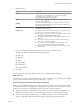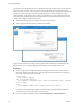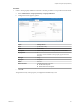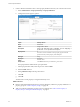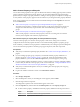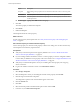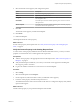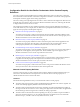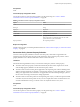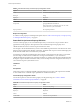7.1
Table Of Contents
- Custom Properties Reference
- Contents
- Custom Properties Reference
- Updated Information
- Using Custom Properties
- Custom Properties Grouped by Function
- Custom Properties for Blueprints and Deployments
- Custom Properties for Naming and Analyzing Deployments
- Custom Properties for Openstack Endpoints
- Custom Properties for Clone Blueprints
- Custom Properties for Linked Clone Blueprints
- Custom Properties for FlexClone Blueprints
- Custom Properties for Basic Workflow Blueprints
- Custom Properties for Linux Kickstart Blueprints
- Custom Properties for SCCM Blueprints
- Custom Properties for WIM Blueprints
- Custom Properties for vCloud Air and vCloud Director Blueprints
- Custom Properties for Networking
- Custom Properties for PXE Provisioning
- Custom Properties for vRealize Automation Guest Agent
- Custom Properties for BMC BladeLogic Configuration Manager Integration
- Custom Properties for HP Server Automation Integration
- Custom Properties Grouped by Name
- Custom Properties Underscore (_) Table
- Custom Properties A Table
- Custom Properties B Table
- Custom Properties C Table
- Custom Properties E Table
- Custom Properties H Table
- Custom Properties I Table
- Custom Properties L Table
- Custom Properties M Table
- Custom Properties O Table
- Custom Properties P Table
- Custom Properties R Table
- Custom Properties S Table
- Custom Properties V Table
- Custom Properties X Table
- Using the Property Dictionary
- Using Property Definitions
- Using Property Groups
- Index
Add a Custom Property to a Blueprint
You can add custom properties to many parts of vRealize Automation, including approval policies, business
groups, endpoints, and reservation policies. However, only the machine blueprints support the display
options that you congure as property denitions. Adding a custom property to a blueprint as a simple way
to verify that the custom property appears in the user interface as you designed it in the property denition.
Some custom properties are associated with the virtual machine blueprint on the Properties tab and some
are on the Network tab.
n
Add a Custom Property or Property Group as a Blueprint Machine Property on page 95
You add a custom property as a machine custom property so that service catalog users can select of
congure the values when they request the item. You can add individual properties or property
groups.
n
Add a Custom Property as a Network Custom Property on page 96
Add a custom property as a network custom property so that service catalog users can select the
necessary network prole value when they request the item.
Add a Custom Property or Property Group as a Blueprint Machine Property
You add a custom property as a machine custom property so that service catalog users can select of
congure the values when they request the item. You can add individual properties or property groups.
In this workow, you add the custom properties to validate that they are working as expected in blueprints.
You can also add custom properties to business groups, approval policies, and other components.
Prerequisites
n
Verify that you created the required property denition. See “Create Custom Property Denitions,” on
page 87.
n
If you are adding a property group, verify that you added the relevant property denitions to a
property group. See “Create a Property Group,” on page 104. To test the visual functions of the
property denitions, you must select Show in request when you add the property to the group.
n
If you are adding a vRealize Orchestrator action as a custom property, review the conguration details
to ensure that you addrf the custom property in the correct location. See “Conguration Details for the
vRealize Orchestrator Action Custom Property Denitions,” on page 98.
n
Verify that you created the blueprint to which you are adding the custom property. See Conguring
vRealize Automation.
n
Log in to the vRealize Automation console as an infrastructure architect.
Procedure
1 Select Design > Blueprints.
2 Select the blueprint to which you are adding the custom property and click Edit.
3 Click the target machine component.
The conguration options for the virtual machine appear on the canvas.
4 Click the Properties tab, and then click the Custom Properties tab or the Property Groups tab.
n
To add a custom property, click New and select the property denition in the drop-down menu.
Option Description
Name Name of the selected custom property denition.
Value (Optional) Enter a default value.
Chapter 4 Using the Property Dictionary
VMware, Inc. 95