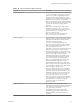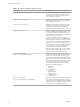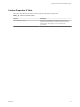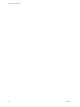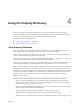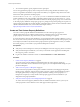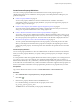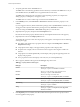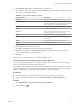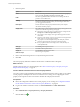7.1
Table Of Contents
- Custom Properties Reference
- Contents
- Custom Properties Reference
- Updated Information
- Using Custom Properties
- Custom Properties Grouped by Function
- Custom Properties for Blueprints and Deployments
- Custom Properties for Naming and Analyzing Deployments
- Custom Properties for Openstack Endpoints
- Custom Properties for Clone Blueprints
- Custom Properties for Linked Clone Blueprints
- Custom Properties for FlexClone Blueprints
- Custom Properties for Basic Workflow Blueprints
- Custom Properties for Linux Kickstart Blueprints
- Custom Properties for SCCM Blueprints
- Custom Properties for WIM Blueprints
- Custom Properties for vCloud Air and vCloud Director Blueprints
- Custom Properties for Networking
- Custom Properties for PXE Provisioning
- Custom Properties for vRealize Automation Guest Agent
- Custom Properties for BMC BladeLogic Configuration Manager Integration
- Custom Properties for HP Server Automation Integration
- Custom Properties Grouped by Name
- Custom Properties Underscore (_) Table
- Custom Properties A Table
- Custom Properties B Table
- Custom Properties C Table
- Custom Properties E Table
- Custom Properties H Table
- Custom Properties I Table
- Custom Properties L Table
- Custom Properties M Table
- Custom Properties O Table
- Custom Properties P Table
- Custom Properties R Table
- Custom Properties S Table
- Custom Properties V Table
- Custom Properties X Table
- Using the Property Dictionary
- Using Property Definitions
- Using Property Groups
- Index
3 Enter the options.
Option Description
Name
Enter a value using a standard naming convention for the new property
name such as my_grouping_prefix.my_property_name.
Label
The label is populated based on the name. You can change the label to
provide a more readable name.
Visibility
The action custom properties are only available in the current tenant. To
make them available in another tenant, you must congure them when
you are logged in to that tenant.
Description
Describe the intent of the property denition and any other helpful
information about the property.
Display order
The number that you enter controls how the property name appears on the
request form. The following ordering rules apply:
n
The display order applies only to properties that are congured with
Prompt User or Show in Request Form seings.
n
All properties with a display order appear before properties with no
order index.
n
Properties with a display order are sorted from lowest to highest order
index value. You can use negative numbers.
n
All properties are ordered alphabetically, with all display ordered
properties appearing before non-display ordered properties.
n
If two properties have the same display order value, then they are
sorted alphabetically.
Data type
Select String in the drop-down menu.
Required
Select No in the drop-down menu.
Display as
Select Textbox in the drop-down menu.
Valid user input
Enter the regular expression.
4 Enter a value in the testing text box to verify that the expression works.
5 Click OK.
The custom property denition is added to the list and it is available to add to a blueprint.
What to do next
Add the custom property to a machine blueprint. See “Add a Custom Property or Property Group as a
Blueprint Machine Property,” on page 95.
Create a vRealize Orchestrator Action Custom Property Definition
You create a custom property denition that includes a vRealize Orchestrator action so that you can add the
custom property to a blueprint. The action runs when the service catalog user is conguring the custom
property in the request form. The action retrieves the data that is displayed in the form.
Prerequisites
n
Review the conguration details for the custom property you are creating. See “Conguration Details
for the vRealize Orchestrator Action Custom Property Denitions,” on page 98.
n
Log in to the vRealize Automation console as a tenant administrator or fabric administrator.
Procedure
1 Select Administration > Property Dictionary > Property .
2
Click the New icon ( ).
Custom Properties Reference
90 VMware, Inc.