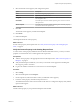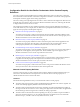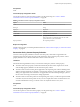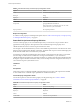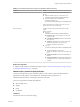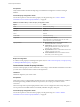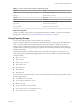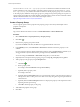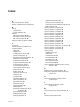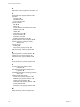7.1
Table Of Contents
- Custom Properties Reference
- Contents
- Custom Properties Reference
- Updated Information
- Using Custom Properties
- Custom Properties Grouped by Function
- Custom Properties for Blueprints and Deployments
- Custom Properties for Naming and Analyzing Deployments
- Custom Properties for Openstack Endpoints
- Custom Properties for Clone Blueprints
- Custom Properties for Linked Clone Blueprints
- Custom Properties for FlexClone Blueprints
- Custom Properties for Basic Workflow Blueprints
- Custom Properties for Linux Kickstart Blueprints
- Custom Properties for SCCM Blueprints
- Custom Properties for WIM Blueprints
- Custom Properties for vCloud Air and vCloud Director Blueprints
- Custom Properties for Networking
- Custom Properties for PXE Provisioning
- Custom Properties for vRealize Automation Guest Agent
- Custom Properties for BMC BladeLogic Configuration Manager Integration
- Custom Properties for HP Server Automation Integration
- Custom Properties Grouped by Name
- Custom Properties Underscore (_) Table
- Custom Properties A Table
- Custom Properties B Table
- Custom Properties C Table
- Custom Properties E Table
- Custom Properties H Table
- Custom Properties I Table
- Custom Properties L Table
- Custom Properties M Table
- Custom Properties O Table
- Custom Properties P Table
- Custom Properties R Table
- Custom Properties S Table
- Custom Properties V Table
- Custom Properties X Table
- Using the Property Dictionary
- Using Property Definitions
- Using Property Groups
- Index
You can use the vra content list --type property-definition vRealize CloudClient command to list all
property denitions in the current vRealize Automation instance tenant. You can also use the vra content
list --type property-group vRealize CloudClient command to list all property groups. You can add some
or all of the property denitions and property groups to a package and export the package to a zip le. You
can then import the package into another vRealize Automation instance tenant. For more information about
vRealize CloudClient and its uses, see the VMware Developer Center at
hps://developercenter.vmware.com/tool/cloudclient.
Create a Property Group
You can organize specic custom properties into property groups to more easily add multiple custom
properties to blueprints.
Prerequisites
Log in to the vRealize Automation console as a tenant administrator or fabric administrator.
Procedure
1 Select Administration > Property Dictionary > Property Groups.
2
Click New ( ).
3 Enter the new property group name and ID.
If you enter the Name value rst, the ID text box is populated with the same value.
4 In the Visibility section, select All tenants or This tenant to determine where the property is to be
available.
If you are logged in with only tenant administrator privileges, then only This tenant is available. If you
are logged in with only fabric administrator privileges, then only All tenants is available.
You cannot change the All tenants or This tenant seing after you create the item.
5 (Optional) Enter a description of the property group, for example My_CloningProperties_vSphere.
6 Add a property to the group by using the Properties box.
a
Click New ( ).
b Enter a property name.
For example, enter VirtualMachine.Storage.ReserveMemory.
c (Optional) Enter a property value.
For example, enter True.
d (Optional) Select the Encrypted check box to specify that the property value must be encrypted. For
example, if the value is to be a password or other secure entry, using the encrypted option hides the
value characters.
e (Optional) Select the Show in Request check box to display the property on the request form when
requesting machine provisioning.
f Click OK to add the property to the group.
7 Add additional properties to the group.
8 Click Save.
Custom Properties Reference
104 VMware, Inc.