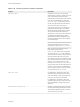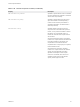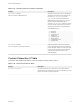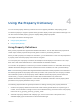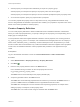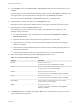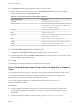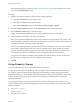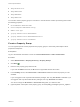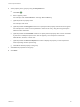7.0
Table Of Contents
- Custom Properties Reference
- Contents
- Custom Properties Reference
- Updated Information
- Using Custom Properties
- Custom Properties Grouped by Function
- Custom Properties for Basic Workflow Blueprints
- Custom Properties for Clone Blueprints
- Custom Properties for FlexClone Blueprints
- Custom Properties for Linked Clone Blueprints
- Custom Properties for Linux Kickstart Blueprints
- Custom Properties for SCCM Blueprints
- Custom Properties for WIM Blueprints
- Custom Properties for vCloud Air and vCloud Director Blueprints
- Custom Properties for vRealize Automation Guest Agent
- Custom Properties for Naming and Analyzing Deployments
- Custom Properties for Networking
- Custom Properties for PXE Provisioning
- Custom Properties for BMC BladeLogic Configuration Manager Integration
- Custom Properties for HP Server Automation Integration
- Custom Properties Grouped by Name
- Custom Properties A Table
- Custom Properties B Table
- Custom Properties C Table
- Custom Properties E Table
- Custom Properties H Table
- Custom Properties I Table
- Custom Properties L Table
- Custom Properties M Table
- Custom Properties O Table
- Custom Properties P Table
- Custom Properties R Table
- Custom Properties S Table
- Custom Properties V Table
- Custom Properties X Table
- Using the Property Dictionary
n
Image.Network.User
n
Image.WIM.Index
n
Image.WIM.Name
n
Image.WIM.Path
You can also create a property group for vCloud Air or vCloud Director machine provisioning that contains
the following properties:
n
VirtualMachine.Network0.Name
n
VCloud.Template.MakeIdenticalCopy
n
VMware.SCSI.Type
n
Sysprep.Identification.DomainAdmin
n
Sysprep.Identification.DomainAdminPassword
n
Sysprep.Identification.JoinDomain
Create a Property Group
You can organize specific custom properties into property groups to more easily add multiple custom
properties to blueprints.
Prerequisites
Log in to the vRealize Automation console as a tenant administrator or fabric administrator.
Procedure
1 Select Administration > Property Dictionary > Property Groups.
2
Click New (
).
3 Enter the new property group name and ID.
If you enter the Name value first, the ID text box is populated with the same value.
4 In the Visibility section, select All tenants or This tenant to determine where the property is to be
available.
If you are logged in with only tenant administrator privileges, then only This tenant is available. If you
are logged in with only fabric administrator privileges, then only All tenants is available.
You cannot change the All tenants or This tenant setting after you create the item.
5 (Optional) Enter a description of the property group, for example My_CloningProperties_vSphere.
Custom Properties Reference
VMware, Inc. 88