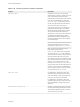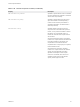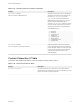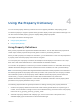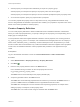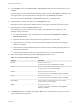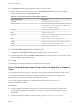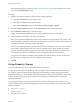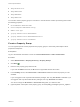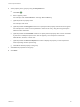7.0
Table Of Contents
- Custom Properties Reference
- Contents
- Custom Properties Reference
- Updated Information
- Using Custom Properties
- Custom Properties Grouped by Function
- Custom Properties for Basic Workflow Blueprints
- Custom Properties for Clone Blueprints
- Custom Properties for FlexClone Blueprints
- Custom Properties for Linked Clone Blueprints
- Custom Properties for Linux Kickstart Blueprints
- Custom Properties for SCCM Blueprints
- Custom Properties for WIM Blueprints
- Custom Properties for vCloud Air and vCloud Director Blueprints
- Custom Properties for vRealize Automation Guest Agent
- Custom Properties for Naming and Analyzing Deployments
- Custom Properties for Networking
- Custom Properties for PXE Provisioning
- Custom Properties for BMC BladeLogic Configuration Manager Integration
- Custom Properties for HP Server Automation Integration
- Custom Properties Grouped by Name
- Custom Properties A Table
- Custom Properties B Table
- Custom Properties C Table
- Custom Properties E Table
- Custom Properties H Table
- Custom Properties I Table
- Custom Properties L Table
- Custom Properties M Table
- Custom Properties O Table
- Custom Properties P Table
- Custom Properties R Table
- Custom Properties S Table
- Custom Properties V Table
- Custom Properties X Table
- Using the Property Dictionary
The following task sequence differs from the Create a Property Definition task sequence only in how
you specify the Display Advice value.
Procedure
1 Create a new property definition or edit an existing property definition.
a Verify that the Name text box contains a value.
b Verify that the Label text box contains a value.
c Verify that the Data type text box contains either Decimal, Integer, or String.
2 Click in the Display Advice text box and select Dropdown from the drop-down menu.
3 Click the External values option in the Values area.
A page opens displaying supplied and user-created vRealize Orchestrator script actions.
4 Select a vRealize Orchestrator script action and click OK.
Select a user-generated vRealize Orchestrator script action that is appropriate for your property. The
supplied vRealize Orchestrator script actions typically require or generate complex values that are not
supported by vRealize Automation property definitions.
The Input parameters grid displays all the parameters that are available for the script action and that
can be used to assign a value. One of the columns is labeled as Bind. When Bind is not checked,
the action uses the literal value to pass as the value of that parameter. When Bind is checked, the
value becomes the name of the field whose value is used as the value for that parameter.
A drop-down menu displays available property definitions to make it easier to bind to a known field.
You can select an available value or enter a different custom property.
5 Click OK.
Using Property Groups
You can create property groups to collect properties into a single unit.
Property groups are logical and reusable groups of properties, that can include property definitions that
you create or custom properties that are supplied, that are designed to simplify the process of adding
properties to blueprints or other vRealize Automation elements for which they are available. They provide
a means by which logical groupings of properties can be added more efficiently than by adding the
properties individually.
A property group typically contains properties that are commonly used together. For example, you can
create a property group named WimImagingProperties that contains properties commonly used for WIM-
based provisioning:
n
Image.ISO.Location
n
Image.ISO.Name
n
Image.Network.Password
Custom Properties Reference
VMware, Inc. 87