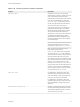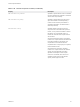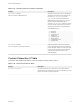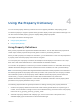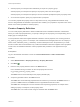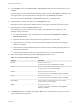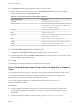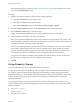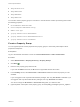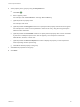7.0
Table Of Contents
- Custom Properties Reference
- Contents
- Custom Properties Reference
- Updated Information
- Using Custom Properties
- Custom Properties Grouped by Function
- Custom Properties for Basic Workflow Blueprints
- Custom Properties for Clone Blueprints
- Custom Properties for FlexClone Blueprints
- Custom Properties for Linked Clone Blueprints
- Custom Properties for Linux Kickstart Blueprints
- Custom Properties for SCCM Blueprints
- Custom Properties for WIM Blueprints
- Custom Properties for vCloud Air and vCloud Director Blueprints
- Custom Properties for vRealize Automation Guest Agent
- Custom Properties for Naming and Analyzing Deployments
- Custom Properties for Networking
- Custom Properties for PXE Provisioning
- Custom Properties for BMC BladeLogic Configuration Manager Integration
- Custom Properties for HP Server Automation Integration
- Custom Properties Grouped by Name
- Custom Properties A Table
- Custom Properties B Table
- Custom Properties C Table
- Custom Properties E Table
- Custom Properties H Table
- Custom Properties I Table
- Custom Properties L Table
- Custom Properties M Table
- Custom Properties O Table
- Custom Properties P Table
- Custom Properties R Table
- Custom Properties S Table
- Custom Properties V Table
- Custom Properties X Table
- Using the Property Dictionary
3 Add the property to a blueprint either individually or as part of a property group.
Add the property to a blueprint and specify if the property value must be encrypted.
Add the property to a blueprint and specify if the user should be prompted to specify a property value.
4 As a machine requestor, specify any required value if prompted.
You can also populate the property value in a drop-down menu by using vRealize Orchestrator script
actions. Using vRealize Orchestrator script actions also enables you to populate a drop-down menu value
based on the values specified for another property.
Create a Property Definition
You can create property definitions to allow for additional levels of vRealize Automation customization.
When you create a property definition, you specify a data type for the property, for example String, and a
display type, for example Email.
To avoid potential conflict with supplied vRealize Automation custom properties, use a naming format of
my_prefix.my_property_name1. For example, use a standard and meaningful prefix such as company or
feature name, followed by a dot (.), followed by a brief but descriptive name. Properties that you create
that do not follow this recommendation may conflict with vRealize Automation-supplied custom properties.
In that event, the vRealize Automation custom properties take precedence over properties that you
create.
Prerequisites
Log in to the vRealize Automation console as a tenant administrator or fabric administrator.
Procedure
1 Select Administration > Property Dictionary > Property Definitions.
2
Click New ( ).
3 Enter the new property definition name in the Name text box.
Use a standard naming convention for the new property name such as
my_grouping_prefix.my_property_name.
The Name value is stored internally as the property identifier (ID).
4 Accept the generated value in the Label text box.
The Label value is automatically populated with the value that you entered in the Name text box. If
you enter a Label value first, the Name text box is populated with the same value.
The Label value is displayed in the user interface when requesting properties, for example when
adding a property to a blueprint, as the property name.
The Label value can contain a wider range of characters than the Name value.
Custom Properties Reference
VMware, Inc. 84