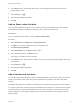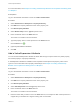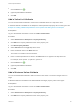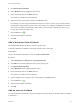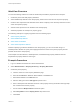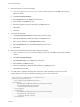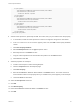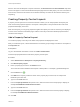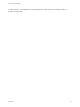6.2
Table Of Contents
- Custom Properties Reference
- Contents
- Custom Properties Reference
- Updated Information
- Using Custom Properties
- Custom Properties Grouped by Function
- Custom Properties for Openstack Endpoints
- Custom Properties for Basic Workflow Blueprints
- Custom Properties for Clone Blueprints
- Custom Properties for FlexClone Blueprints
- Custom Properties for Linked Clone Blueprints
- Custom Properties for Linux Kickstart Blueprints
- Custom Properties for SCCM Blueprints
- Custom Properties for WIM Blueprints
- Custom Properties for vApp Blueprints
- Custom Properties for vRealize Automation Guest Agent
- Custom Properties for Networking
- Custom Properties for PXE Provisioning
- Custom Properties for BMC BladeLogic Configuration Manager Integration
- Custom Properties for HP Server Automation Integration
- Custom Properties Grouped by Name
- Custom Properties A Table
- Custom Properties B Table
- Custom Properties C Table
- Custom Properties E Table
- Custom Properties H Table
- Custom Properties I Table
- Custom Properties L Table
- Custom Properties M Table
- Custom Properties O Table
- Custom Properties P Table
- Custom Properties R Table
- Custom Properties S Table
- Custom Properties V Table
- Custom Properties X Table
- Using the Property Dictionary
When a user uses this blueprint to request a machine, the Environment and Select Network drop-down
menus now appear on the Confirm Machine Request page and are initially empty. The user can select an
environment, which then narrows the list of networks that they can select for the machine that they are
requesting.
Creating Property Control Layouts
A property control layout acts as a named container to which you can add properties and specify the
order in which the properties appear in a blueprint or build profile. The layout defines the order of the
properties that display in the form.
With control layouts you can group properties together and specify the order in which they are displayed
to users on the machine confirmation page. Add the control layout and the individual properties that it
contains to the blueprint.
Add a Property Control Layout
You create a property control layout to define how properties are displayed to users.
After you create the layout, a tenant administrator or business group manager can add it to a blueprint on
the Properties tab.
Prerequisites
Log in to the vRealize Automation console as a fabric administrator.
Create the property definitions to add to the property control layout.
Procedure
1 Select Infrastructure > Blueprints > Property Dictionary.
2 Click New Property Layout.
3 Enter a property layout name in the Name text box.
This is the name that is added to the blueprint or build profile. For example, type NetworkLayout.
4
Click the Save icon ( ).
5 Click Edit in the Property Instances column of the property layout name row, for example the
NetworkLayout name row.
6 Type 1 in the Order text box.
7 From the Property Definition drop-down menu, select the name of the first property to display, for
example VirtualMachine.Network.Environment.
8 Type 2 in the Order text box.
9 From the Property Definition drop-down menu, select the name of the second property to display,
for example VirtualMachine.Network0.Name.
10 Click OK.
Custom Properties Reference
VMware, Inc. 95