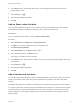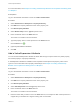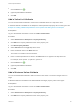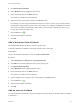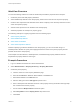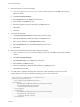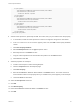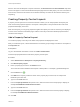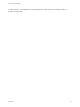6.2
Table Of Contents
- Custom Properties Reference
- Contents
- Custom Properties Reference
- Updated Information
- Using Custom Properties
- Custom Properties Grouped by Function
- Custom Properties for Openstack Endpoints
- Custom Properties for Basic Workflow Blueprints
- Custom Properties for Clone Blueprints
- Custom Properties for FlexClone Blueprints
- Custom Properties for Linked Clone Blueprints
- Custom Properties for Linux Kickstart Blueprints
- Custom Properties for SCCM Blueprints
- Custom Properties for WIM Blueprints
- Custom Properties for vApp Blueprints
- Custom Properties for vRealize Automation Guest Agent
- Custom Properties for Networking
- Custom Properties for PXE Provisioning
- Custom Properties for BMC BladeLogic Configuration Manager Integration
- Custom Properties for HP Server Automation Integration
- Custom Properties Grouped by Name
- Custom Properties A Table
- Custom Properties B Table
- Custom Properties C Table
- Custom Properties E Table
- Custom Properties H Table
- Custom Properties I Table
- Custom Properties L Table
- Custom Properties M Table
- Custom Properties O Table
- Custom Properties P Table
- Custom Properties R Table
- Custom Properties S Table
- Custom Properties V Table
- Custom Properties X Table
- Using the Property Dictionary
<PropertyValue>
<FilterName>VirtualMachine.Network.Environment</FilterName>
<FilterValue>Test</FilterValue>
<Value>Test Network 2</Value>
</PropertyValue>
<PropertyValue>
<FilterName>VirtualMachine.Network.Environment</FilterName>
<FilterValue>Production</FilterValue>
<Value>Production Network</Value>
</PropertyValue>
<PropertyValue>
<FilterName>VirtualMachine.Network.Environment</FilterName>
<FilterValue>Production</FilterValue>
<Value>Failover Network</Value>
</PropertyValue>
</ArrayOfPropertyValue>
8 Add the value expression, specifically the XML file content, that you just created to the child property.
a In a text editor, format the value expression so that it is a single line string with no line breaks.
b In the VirtualMachine.Network0.Name property name row, click Edit in the Property Attributes
column.
c Click New Property Attribute.
d Select ValueExpression from the Type drop-down menu.
e Enter Expression in the Name text box.
f Copy the value expression from the text editor and paste it into the Value text box.
g Click Save and click OK.
9 Add both properties to a blueprint.
a Create a new blueprint or edit an existing blueprint.
b Click the Properties tab on the blueprint page.
c Click New Property.
d Enter VirtualMachine.Network.Environment in the Name text box. This name must be an
exact character match for the property name you created for the parent property in this example.
e Leave the Value text box blank.
10 Select the Prompt User check box.
11 Click OK.
12 Click New Property.
13 Enter VirtualMachine.Network0.Name in the Name text box.
14 Click OK.
Custom Properties Reference
VMware, Inc. 94