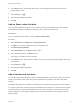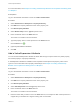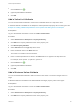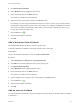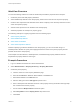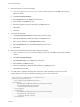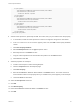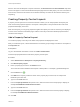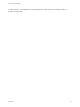6.2
Table Of Contents
- Custom Properties Reference
- Contents
- Custom Properties Reference
- Updated Information
- Using Custom Properties
- Custom Properties Grouped by Function
- Custom Properties for Openstack Endpoints
- Custom Properties for Basic Workflow Blueprints
- Custom Properties for Clone Blueprints
- Custom Properties for FlexClone Blueprints
- Custom Properties for Linked Clone Blueprints
- Custom Properties for Linux Kickstart Blueprints
- Custom Properties for SCCM Blueprints
- Custom Properties for WIM Blueprints
- Custom Properties for vApp Blueprints
- Custom Properties for vRealize Automation Guest Agent
- Custom Properties for Networking
- Custom Properties for PXE Provisioning
- Custom Properties for BMC BladeLogic Configuration Manager Integration
- Custom Properties for HP Server Automation Integration
- Custom Properties Grouped by Name
- Custom Properties A Table
- Custom Properties B Table
- Custom Properties C Table
- Custom Properties E Table
- Custom Properties H Table
- Custom Properties I Table
- Custom Properties L Table
- Custom Properties M Table
- Custom Properties O Table
- Custom Properties P Table
- Custom Properties R Table
- Custom Properties S Table
- Custom Properties V Table
- Custom Properties X Table
- Using the Property Dictionary
Workflow Overview
You use the following workflow to create the relationship and add the properties to the blueprint.
1 Create the parent and child property definitions.
2 Add a Relationship attribute to the child property whose value is the name of the parent property.
3 Create a value expression that describes which values to display in the child drop-down list for each
value of the parent property.
4 Add the value expression as an attribute of the child property.
5 Add both properties to a blueprint or property group.
The following example is a logical progression from the following topics.
n
Add a Property Definition
n
Add a Relationship Attribute
n
Add a Value List Attribute
n
Add a Value Expression Attribute
Instead of specifying a ValueList attribute for the child property, you can use an XML string in a
ValueExpression attribute to specify the mapping between the values of the parent property and the
possible values of the child property.
This example uses the ValueList, ValueExpression, and Relationship property attributes with the
DropDownList property definition control type.
Example Procedure
1 Log in to vRealize Automation as a tenant administrator.
2 Select Administration > Property Dictionary > Property Definitions.
3 Create the parent property.
a Click the Add icon on the Property Definitions page.
b Enter VirtualMachine.Network.Environment in the ID text box.
c Enter Environment in the Label text box.
d Select a data type from the Data type drop-down menu.
e Enter a description that describes the intent of the property and any information that might help
the consumer best use the property.
f Do not select the Multiple Values checkmark option.
g Select Dropdown from the Display Advice drop-down menu.
h Click Save.
Custom Properties Reference
VMware, Inc. 92