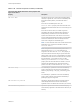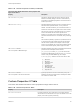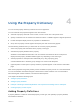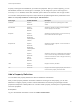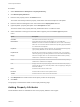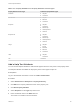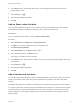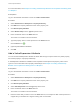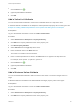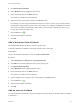6.2
Table Of Contents
- Custom Properties Reference
- Contents
- Custom Properties Reference
- Updated Information
- Using Custom Properties
- Custom Properties Grouped by Function
- Custom Properties for Openstack Endpoints
- Custom Properties for Basic Workflow Blueprints
- Custom Properties for Clone Blueprints
- Custom Properties for FlexClone Blueprints
- Custom Properties for Linked Clone Blueprints
- Custom Properties for Linux Kickstart Blueprints
- Custom Properties for SCCM Blueprints
- Custom Properties for WIM Blueprints
- Custom Properties for vApp Blueprints
- Custom Properties for vRealize Automation Guest Agent
- Custom Properties for Networking
- Custom Properties for PXE Provisioning
- Custom Properties for BMC BladeLogic Configuration Manager Integration
- Custom Properties for HP Server Automation Integration
- Custom Properties Grouped by Name
- Custom Properties A Table
- Custom Properties B Table
- Custom Properties C Table
- Custom Properties E Table
- Custom Properties H Table
- Custom Properties I Table
- Custom Properties L Table
- Custom Properties M Table
- Custom Properties O Table
- Custom Properties P Table
- Custom Properties R Table
- Custom Properties S Table
- Custom Properties V Table
- Custom Properties X Table
- Using the Property Dictionary
Procedure
1 Select Infrastructure > Blueprints > Property Dictionary.
2 Click New Property Definition.
3 Enter the new property name in the Name text box.
This name must exactly match the property name that is used in the blueprint or build profile.
4 Enter the name that will appear in the user interface in the Display Name text box.
5 (Optional) Enter a property description in the Description text box.
This text is visible to the property dictionary administrator but is not visible to users.
6 Select a definition control type to associate with this property from the Control Type drop-down
menu.
Option Description
CheckBox Associate a check box with the new property.
DateTimeEdit Adds a date and time control type that adheres to a YYYY-MM-DD or
MM/DD/YYYY format and a time in HH:MM format, 24-hour clock or followed by
AM or PM. You can further refine the allowed value by adding property attributes
such as MinValue and HelpText.
DropDown Allows the user to type a value in a text box. You can further refine this property
type by adding attributes such as ValueList and Relationship.
DropDownList Requires the user to select from values in a drop-down menu. You can further
refine this property type by adding attributes such as ValueList and Relationship.
Integer Allows for an integer value. You can further refine the allowed value by adding
attributes such as MinValue and MaxValue or Integer.
Label Adds a read-only text label. You can further refine the allowed value by adding
attributes such as MinValue and HelpText.
Link Displays a link with the property display name as the link text and the property
value as the URL. You can control the position of the new property by adding the
OrderIndex attribute.
Notes Provides for field in which to enter notes.
Password Provides a field in which to enter a password value.
TextBox Provides a text box in which to enter text characters.
7 Click Required if the machine owner must specify a value for this property.
8 Click Save.
The property is created and is visible on the Property Dictionary page.
Adding Property Attributes
Certain attribute values are available for each of the property definition control types.
Custom Properties Reference
VMware, Inc. 85