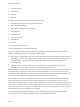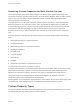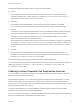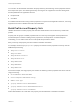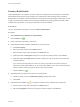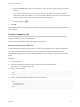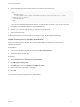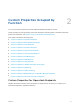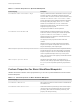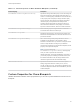6.2
Table Of Contents
- Custom Properties Reference
- Contents
- Custom Properties Reference
- Updated Information
- Using Custom Properties
- Custom Properties Grouped by Function
- Custom Properties for Openstack Endpoints
- Custom Properties for Basic Workflow Blueprints
- Custom Properties for Clone Blueprints
- Custom Properties for FlexClone Blueprints
- Custom Properties for Linked Clone Blueprints
- Custom Properties for Linux Kickstart Blueprints
- Custom Properties for SCCM Blueprints
- Custom Properties for WIM Blueprints
- Custom Properties for vApp Blueprints
- Custom Properties for vRealize Automation Guest Agent
- Custom Properties for Networking
- Custom Properties for PXE Provisioning
- Custom Properties for BMC BladeLogic Configuration Manager Integration
- Custom Properties for HP Server Automation Integration
- Custom Properties Grouped by Name
- Custom Properties A Table
- Custom Properties B Table
- Custom Properties C Table
- Custom Properties E Table
- Custom Properties H Table
- Custom Properties I Table
- Custom Properties L Table
- Custom Properties M Table
- Custom Properties O Table
- Custom Properties P Table
- Custom Properties R Table
- Custom Properties S Table
- Custom Properties V Table
- Custom Properties X Table
- Using the Property Dictionary
Create a Build Profile
Fabric administrators can organize commonly used custom properties into build profiles so that tenant
administrators and business group managers can include these custom property sets in blueprints.
Build profiles are available to tenant administrators and business group managers of all tenants. You can
create your build profile by adding custom properties individually, by loading property sets that contain
multiple custom properties, or by using a combination of the two methods.
Prerequisites
Log in to the vRealize Automation console as a fabric administrator.
Procedure
1 Select Infrastructure > Blueprints > Build Profiles.
2
Click the Add icon ( ).
3 Enter a name and, optionally, a description.
4 (Optional) Add custom properties individually to your build profile.
a Click New Property.
b Enter the custom property in the Name text box.
c Enter the value of the custom property in the Value text box.
d (Optional) Select the Encrypted check box to encrypt the custom property in the database.
e (Optional) Select the Prompt user check box to require the user to provide a value when they
request a machine.
If you choose to prompt users for a value, any value you provide for the custom property is
presented to them as the default. If you do not provide a default, users cannot continue with the
machine request until they provide a value for the custom property.
f
Click the Save icon (
).
5 (Optional) Select a property set to load into your build profile.
a Select a property set from the Add from property set drop-down menu.
b Click Load.
6
(Optional) Click the Edit icon ( ) to configure a custom property loaded from a property set.
a Enter the value of the custom property in the Value text box.
b Select the Encrypted check box to encrypt the custom property in the database.
Custom Properties Reference
VMware, Inc. 15