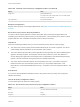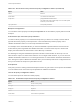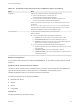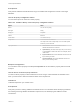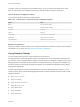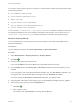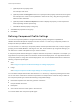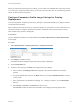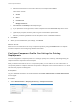7.4
Table Of Contents
- Custom Properties Reference
- Contents
- Custom Properties Reference
- Custom Properties and the Property Dictionary
- Using Custom Properties
- Custom Properties Grouped by Function
- Custom Properties for Deployments
- Custom Properties for Naming and Analyzing Deployments
- Custom Properties for OpenStack Endpoints
- Custom Properties for Clone Blueprints
- Custom Properties for Linked Clone Blueprints
- Custom Properties for FlexClone Blueprints
- Custom Properties for Basic Workflow Blueprints
- Custom Properties for Linux Kickstart Blueprints
- Custom Properties for SCCM Blueprints
- Custom Properties for WIM Blueprints
- Custom Properties for vCloud Air and vCloud Director Blueprints
- Custom Properties for Networking and Security
- Custom Properties and Property Groups for Containers
- Custom Properties for PXE Provisioning
- Custom Properties for OVF Import
- Custom Properties for vRealize Automation Guest Agent
- Custom Properties for BMC BladeLogic Configuration Manager Integration
- Custom Properties for HP Server Automation Integration
- Custom Properties Grouped by Name
- Custom Properties Underscore (_)
- Custom Properties A
- Custom Properties B
- Custom Properties C
- Custom Properties E
- Custom Properties H
- Custom Properties I
- Custom Properties L
- Custom Properties M
- Custom Properties N
- Custom Properties O
- Custom Properties P
- Custom Properties R
- Custom Properties S
- Custom Properties V
- Custom Properties X
- Using the Property Dictionary
- Using Property Definitions
- Using Property Groups
- Defining Component Profile Settings
2 Click Size in the Name column.
Information about the supplied Size component profile is displayed on the General tab.
3 Click the Value Sets tab.
4 To define a new value set, for example, for a large size deployment, click New and configure the Size
settings.
a Enter a value in the Display name field to append to the ValueSet delimeter, for example large.
b Accept the default value shown in the Name text box as ValueSet.large or enter a custom name.
c Enter a description such as large deployment profile in the Description text box.
d Select Active or Inactive in the Status drop down menu.
Select Active to allow the value set to be visible in the catalog provisioning request form.
e Enter the number of virtual CPUs on which the deployment can be run.
f Enter the amount of RAM to be used by virtual machines in the deployment.
g Enter the amount of storage to be used by virtual machines in the deployment.
5 Click Save.
6 When you are satisfied with your settings , click Finish.
What to do next
Add one or more value sets to the Size component profile by using the Profiles tab on a vSphere
machine component. See Configuring vRealize Automation.
Custom Properties Reference
VMware, Inc. 125