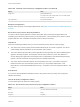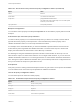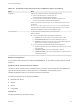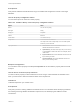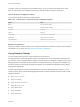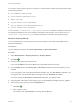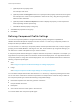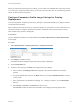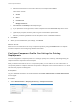7.4
Table Of Contents
- Custom Properties Reference
- Contents
- Custom Properties Reference
- Custom Properties and the Property Dictionary
- Using Custom Properties
- Custom Properties Grouped by Function
- Custom Properties for Deployments
- Custom Properties for Naming and Analyzing Deployments
- Custom Properties for OpenStack Endpoints
- Custom Properties for Clone Blueprints
- Custom Properties for Linked Clone Blueprints
- Custom Properties for FlexClone Blueprints
- Custom Properties for Basic Workflow Blueprints
- Custom Properties for Linux Kickstart Blueprints
- Custom Properties for SCCM Blueprints
- Custom Properties for WIM Blueprints
- Custom Properties for vCloud Air and vCloud Director Blueprints
- Custom Properties for Networking and Security
- Custom Properties and Property Groups for Containers
- Custom Properties for PXE Provisioning
- Custom Properties for OVF Import
- Custom Properties for vRealize Automation Guest Agent
- Custom Properties for BMC BladeLogic Configuration Manager Integration
- Custom Properties for HP Server Automation Integration
- Custom Properties Grouped by Name
- Custom Properties Underscore (_)
- Custom Properties A
- Custom Properties B
- Custom Properties C
- Custom Properties E
- Custom Properties H
- Custom Properties I
- Custom Properties L
- Custom Properties M
- Custom Properties N
- Custom Properties O
- Custom Properties P
- Custom Properties R
- Custom Properties S
- Custom Properties V
- Custom Properties X
- Using the Property Dictionary
- Using Property Definitions
- Using Property Groups
- Defining Component Profile Settings
e Select the build action to use for this value set, for example select Clone.
Other action include:
n
Create
n
Clone
n
Linked Clone
n
NetApp FlexClone
f Select Server or Desktop as the blueprint type.
g If you specified a clone type action, select a template from the Clone from drop-down menu.
h (Optional) If prompted, enter the path to a guest customization specification.
i Select a provisioning workflow from the drop-down menu of available workflows.
5 Click Save.
6 When you are satisfied with your settings, click Finish.
What to do next
Add one or more value sets to the Image component profile by using the Profiles tab on a vSphere
machine component. See Configuring vRealize Automation.
Configure Component Profile Size Settings for Catalog
Deployments
You can configure the component profile Size setting to specify CPU, memory, and storage sizing for
vSphere machine components in the blueprint.
After you define value sets for the Size component profile, you can add one or more value sets to a
component profile for a vSphere machine component in a blueprint. Users can then select a Size value
set when they request a catalog item.
Prerequisites
Log in to vRealize Automation as an administrator with tenant administrator and IaaS administrator
access rights.
Procedure
1 Select Administration > Property Dictionary > Component Profiles.
Custom Properties Reference
VMware, Inc. 124