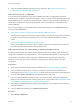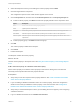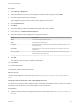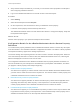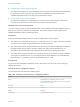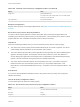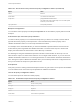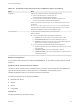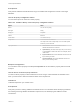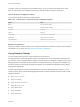7.4
Table Of Contents
- Custom Properties Reference
- Contents
- Custom Properties Reference
- Custom Properties and the Property Dictionary
- Using Custom Properties
- Custom Properties Grouped by Function
- Custom Properties for Deployments
- Custom Properties for Naming and Analyzing Deployments
- Custom Properties for OpenStack Endpoints
- Custom Properties for Clone Blueprints
- Custom Properties for Linked Clone Blueprints
- Custom Properties for FlexClone Blueprints
- Custom Properties for Basic Workflow Blueprints
- Custom Properties for Linux Kickstart Blueprints
- Custom Properties for SCCM Blueprints
- Custom Properties for WIM Blueprints
- Custom Properties for vCloud Air and vCloud Director Blueprints
- Custom Properties for Networking and Security
- Custom Properties and Property Groups for Containers
- Custom Properties for PXE Provisioning
- Custom Properties for OVF Import
- Custom Properties for vRealize Automation Guest Agent
- Custom Properties for BMC BladeLogic Configuration Manager Integration
- Custom Properties for HP Server Automation Integration
- Custom Properties Grouped by Name
- Custom Properties Underscore (_)
- Custom Properties A
- Custom Properties B
- Custom Properties C
- Custom Properties E
- Custom Properties H
- Custom Properties I
- Custom Properties L
- Custom Properties M
- Custom Properties N
- Custom Properties O
- Custom Properties P
- Custom Properties R
- Custom Properties S
- Custom Properties V
- Custom Properties X
- Using the Property Dictionary
- Using Property Definitions
- Using Property Groups
- Defining Component Profile Settings
2 Select the blueprint to which you are adding the custom property and click Edit.
3 Click the target machine component.
The configuration options for the virtual machine appear on the canvas.
4 Click the Properties tab, and then click the Custom Properties tab or the Property Groups tab.
n
To add a custom property, click New and select the property definition in the drop-down menu.
Option Description
Name Name of the selected custom property definition.
Value (Optional) Enter a default value.
Encrypted When adding custom properties that run vRealize Orchestrator actions, do not encrypt the value.
Overridable Select this option to ensure that the requesting user can select a value on the request form.
Show in request Select this option to ensure that the requesting user can see the property and select a value on the
request form.
n
To add a property group, click Add and select the group.
5 Click OK.
The custom property is added to the blueprint.
6 Click Finish.
7 Publish the blueprint.
The blueprint includes the custom property.
What to do next
Test the custom property in the request form. See Verify the Custom Property in the Catalog Request
Form.
Add a Custom Property as a Network Custom Property
Add a custom property as a network custom property so that service catalog users can select the
necessary network profile value when they request the item.
Prerequisites
n
Verify that you have the required custom property definition. See Create a vRealize Orchestrator
Action Custom Property Definition.
n
If you are adding a vRealize Orchestrator action as a custom property, review the configuration
details to ensure that you added the custom property in the correct location. See Configuration
Details for the vRealize Orchestrator Action Custom Property Definitions.
n
Verify that you created the blueprint to which you are adding the custom property. See Configuring
vRealize Automation.
n
Log in to vRealize Automation as an infrastructure architect.
Custom Properties Reference
VMware, Inc. 112