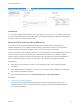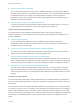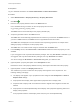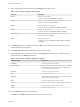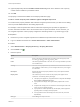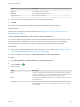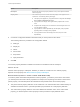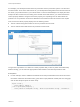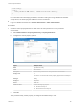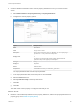7.4
Table Of Contents
- Custom Properties Reference
- Contents
- Custom Properties Reference
- Custom Properties and the Property Dictionary
- Using Custom Properties
- Custom Properties Grouped by Function
- Custom Properties for Deployments
- Custom Properties for Naming and Analyzing Deployments
- Custom Properties for OpenStack Endpoints
- Custom Properties for Clone Blueprints
- Custom Properties for Linked Clone Blueprints
- Custom Properties for FlexClone Blueprints
- Custom Properties for Basic Workflow Blueprints
- Custom Properties for Linux Kickstart Blueprints
- Custom Properties for SCCM Blueprints
- Custom Properties for WIM Blueprints
- Custom Properties for vCloud Air and vCloud Director Blueprints
- Custom Properties for Networking and Security
- Custom Properties and Property Groups for Containers
- Custom Properties for PXE Provisioning
- Custom Properties for OVF Import
- Custom Properties for vRealize Automation Guest Agent
- Custom Properties for BMC BladeLogic Configuration Manager Integration
- Custom Properties for HP Server Automation Integration
- Custom Properties Grouped by Name
- Custom Properties Underscore (_)
- Custom Properties A
- Custom Properties B
- Custom Properties C
- Custom Properties E
- Custom Properties H
- Custom Properties I
- Custom Properties L
- Custom Properties M
- Custom Properties N
- Custom Properties O
- Custom Properties P
- Custom Properties R
- Custom Properties S
- Custom Properties V
- Custom Properties X
- Using the Property Dictionary
- Using Property Definitions
- Using Property Groups
- Defining Component Profile Settings
Prerequisites
Log in to vRealize Automation as a tenant administrator or fabric administrator.
Procedure
1 Select Administration > Property Dictionary > Property Definitions.
2
Click New ( ).
3 Enter the new property definition name in the Name text box.
Use a standard naming convention for the new property name such as
my_grouping_prefix.my_property_name.
The Name value is stored internally as the property identifier (ID).
4 Accept the generated value in the Label text box.
The Label value is automatically populated with the value that you entered in the Name text box. If
you enter a Label value first, the Name text box is populated with the same value.
The Label value is displayed in the user interface when requesting properties, for example when
adding a property to a blueprint, as the property name.
The Label value can contain a wider range of characters than the Name value.
5 In the Visibility section, select All tenants or This tenant to determine where the property is to be
available.
If you are logged in with only tenant administrator privileges, then only This tenant is available. If you
are logged in with only fabric administrator privileges, then only All tenants is available.
You cannot change the All tenants or This tenant setting after you create the item.
6 (Optional) Enter a property description in the Description text box.
Describe the intent of the property definition and any other helpful information about the property.
7 (Optional) Enter a value in the Display order text box.
The number that you enter controls how the property name appears on the request form. The
following ordering rules apply:
n
The display order applies only to properties that are configured with Prompt User or Show in
Request Form settings.
n
All properties with a display order appear before properties with no display order.
n
Properties with a display order are sorted from lowest to highest value. Negative numbers are
allowed.
n
All properties are ordered alphabetically, with all display order properties appearing before non-
display order properties.
n
If two properties have the same display order value, they are sorted alphabetically.
Custom Properties Reference
VMware, Inc. 103