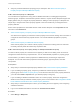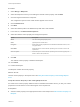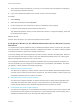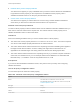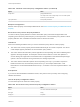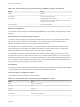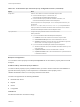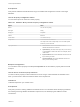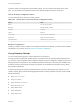7.3
Table Of Contents
- Custom Properties Reference
- Contents
- Custom Properties Reference
- Updated Information
- Custom Properties and the Property Dictionary
- Using Custom Properties
- Custom Properties Grouped by Function
- Custom Properties for Deployments
- Custom Properties for Naming and Analyzing Deployments
- Custom Properties for OpenStack Endpoints
- Custom Properties for Clone Blueprints
- Custom Properties for Linked Clone Blueprints
- Custom Properties for FlexClone Blueprints
- Custom Properties for Basic Workflow Blueprints
- Custom Properties for Linux Kickstart Blueprints
- Custom Properties for SCCM Blueprints
- Custom Properties for WIM Blueprints
- Custom Properties for vCloud Air and vCloud Director Blueprints
- Custom Properties for Networking
- Custom Properties and Property Groups for Containers
- Custom Properties for PXE Provisioning
- Custom Properties for vRealize Automation Guest Agent
- Custom Properties for BMC BladeLogic Configuration Manager Integration
- Custom Properties for HP Server Automation Integration
- Custom Properties Grouped by Name
- Custom Properties Underscore (_)
- Custom Properties A
- Custom Properties B
- Custom Properties C
- Custom Properties E
- Custom Properties H
- Custom Properties I
- Custom Properties L
- Custom Properties M
- Custom Properties N
- Custom Properties O
- Custom Properties P
- Custom Properties R
- Custom Properties S
- Custom Properties V
- Custom Properties X
- Using the Property Dictionary
- Using Property Definitions
- Using Property Groups
- Defining Component Profile Settings
Procedure
1 Select Design > Blueprints.
2 Select the blueprint to which you are adding the network custom property and click Edit.
3 Click the target virtual machine component.
The configuration options for the virtual machine appear on the canvas.
4 Click the Network tab.
5 Click New.
6 Select the network profile in the Network drop-down menu and click OK.
7 In the new row, click Edit Custom Properties.
8 Select the network custom property and configure the options.
Option Description
Name You cannot change the property name.
Value (Optional) Enter a default value.
Encrypted When adding custom properties that run vRealize Orchestrator actions, do not
encrypt the value.
Overridable Select this option to ensure that the requesting user can select a value on the
request form.
Show in request Select this option to ensure that the requesting user can see the property and
select a value on the request form.
9 Click OK.
The network custom property is added to the blueprint.
10 Click Finish.
11 Publish the blueprint.
The blueprint includes the custom property.
What to do next
Test the custom property in the request form. See Verify the Custom Property in the Catalog Request
Form
Verify the Custom Property in the Catalog Request Form
As creator of the custom property definitions that run vRealize Orchestrator actions, you test your custom
properties to ensure that the correct values appear in the request form.
Prerequisites
n
Add the custom property to the appropriate location in the blueprint. See Add a Custom Property to a
Blueprint.
Custom Properties Reference
VMware, Inc. 113