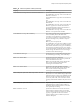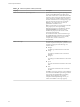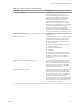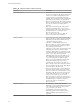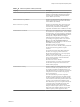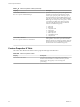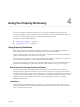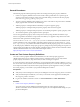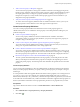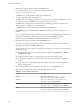7.2
Table Of Contents
- Custom Properties Reference
- Contents
- Custom Properties Reference
- Updated Information
- Using Custom Properties
- Custom Properties Grouped by Function
- Custom Properties for Blueprints and Deployments
- Custom Properties for Naming and Analyzing Deployments
- Custom Properties for Openstack Endpoints
- Custom Properties for Clone Blueprints
- Custom Properties for Linked Clone Blueprints
- Custom Properties for FlexClone Blueprints
- Custom Properties for Basic Workflow Blueprints
- Custom Properties for Linux Kickstart Blueprints
- Custom Properties for SCCM Blueprints
- Custom Properties for WIM Blueprints
- Custom Properties for vCloud Air and vCloud Director Blueprints
- Custom Properties for Networking
- Custom Properties for PXE Provisioning
- Custom Properties for vRealize Automation Guest Agent
- Custom Properties for BMC BladeLogic Configuration Manager Integration
- Custom Properties for HP Server Automation Integration
- Custom Properties Grouped by Name
- Custom Properties Underscore (_) Table
- Custom Properties A Table
- Custom Properties B Table
- Custom Properties C Table
- Custom Properties E Table
- Custom Properties H Table
- Custom Properties I Table
- Custom Properties L Table
- Custom Properties M Table
- Custom Properties O Table
- Custom Properties P Table
- Custom Properties R Table
- Custom Properties S Table
- Custom Properties V Table
- Custom Properties X Table
- Using the Property Dictionary
- Using Property Definitions
- Using Property Groups
- Index
2 Add a Custom Property to a Blueprint on page 98
You can add custom properties to many parts of vRealize Automation, including approval policies,
business groups, endpoints, and reservation policies. However, only the machine blueprints support
the display options that you congure as property denitions. Adding a custom property to a
blueprint as a simple way to verify that the custom property appears in the user interface as you
designed it in the property denition.
3 Verify the Custom Property in the Catalog Request Form on page 100
As creator of the custom property denitions that run vRealize Orchestrator actions, you test your
custom properties to ensure that the correct values appear in the request form.
Create Custom Property Definitions
You create custom property denitions that determine how the custom property appears in
vRealize Automation. You can validate the custom property in a test blueprint before adding it to your
production blueprints.
n
Create a Property Denition on page 89
You can create property denitions to allow for additional levels of vRealize Automation
customization. When you create a property denition, you specify a data type for the property, for
example a string or a boolean type.
n
Create a Custom Property That Validates Against a Regular Expression on page 91
You create custom property denition that evaluates a regular expression when you want service
catalog users to provide validated data on the catalog request form.
n
Create a vRealize Orchestrator Action Custom Property Denition on page 92
You create a custom property denition that includes a vRealize Orchestrator action so that you can
add the custom property to a blueprint. The action runs when the service catalog user is conguring
the custom property in the request form. The action retrieves the data that is displayed in the form.
n
Bind Custom Properties to Create a Parent-Child Relationship on page 94
To create a parent-child relationship between custom properties, you bind the parent to the child.
When you add the parent and child custom properties to a blueprint, the requesting user selects a
value for the parent property. The selected parent value determines the possible values for the child
property.
Create a Property Definition
You can create property denitions to allow for additional levels of vRealize Automation customization.
When you create a property denition, you specify a data type for the property, for example a string or a
boolean type.
To avoid potential conict with supplied vRealize Automation custom properties, use a naming format of
my_prex.my_property_name1. For example, use a standard and meaningful prex such as company or
feature name, followed by a dot (.), followed by a brief but descriptive name. Properties that you create that
do not follow this recommendation may conict with vRealize Automation-supplied custom properties. In
that event, the vRealize Automation custom properties take precedence over properties that you create.
Prerequisites
Log in to the vRealize Automation console as a tenant administrator or fabric administrator.
Procedure
1 Select Administration > Property Dictionary > Property .
2
Click New ( ).
Chapter 4 Using the Property Dictionary
VMware, Inc. 89