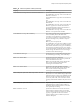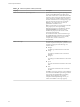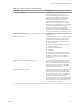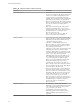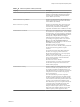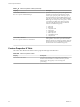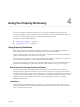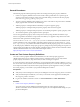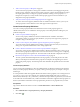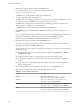7.2
Table Of Contents
- Custom Properties Reference
- Contents
- Custom Properties Reference
- Updated Information
- Using Custom Properties
- Custom Properties Grouped by Function
- Custom Properties for Blueprints and Deployments
- Custom Properties for Naming and Analyzing Deployments
- Custom Properties for Openstack Endpoints
- Custom Properties for Clone Blueprints
- Custom Properties for Linked Clone Blueprints
- Custom Properties for FlexClone Blueprints
- Custom Properties for Basic Workflow Blueprints
- Custom Properties for Linux Kickstart Blueprints
- Custom Properties for SCCM Blueprints
- Custom Properties for WIM Blueprints
- Custom Properties for vCloud Air and vCloud Director Blueprints
- Custom Properties for Networking
- Custom Properties for PXE Provisioning
- Custom Properties for vRealize Automation Guest Agent
- Custom Properties for BMC BladeLogic Configuration Manager Integration
- Custom Properties for HP Server Automation Integration
- Custom Properties Grouped by Name
- Custom Properties Underscore (_) Table
- Custom Properties A Table
- Custom Properties B Table
- Custom Properties C Table
- Custom Properties E Table
- Custom Properties H Table
- Custom Properties I Table
- Custom Properties L Table
- Custom Properties M Table
- Custom Properties O Table
- Custom Properties P Table
- Custom Properties R Table
- Custom Properties S Table
- Custom Properties V Table
- Custom Properties X Table
- Using the Property Dictionary
- Using Property Definitions
- Using Property Groups
- Index
General Procedures
The following steps describe the general procedure for creating and using new property denitions:
1 Create a new property denition and associate it with a data type that allows for a specic type of
content, such as boolean or integer content. Use a standard naming convention for the new property
name such as my_grouping_prex.my_property_name.
2 Associate a property denition with a display type, such as a check box or drop-down menu. Available
display types are derived from the selected data type.
3 Add the property to a blueprint either individually or as part of a property group.
Add the property to a blueprint and specify if the property value must be encrypted.
Add the property to a blueprint and specify if the user should be prompted to specify a property value.
4 As a machine requestor, specify required values as prompted.
You can also populate the property value in a drop-down menu by using vRealize Orchestrator script
actions. Using vRealize Orchestrator script actions also enables you to populate a drop-down menu value
based on the values specied for another property.
You can use the vra content list --type property-definition vRealize CloudClient command to list all
property denitions in the current vRealize Automation instance tenant. You can also use the vra content
list --type property-group vRealize CloudClient command to list all property groups. You can add some
or all of the property denitions and property groups to a package and export the package to a zip le. You
can then import the package into another vRealize Automation instance tenant. For more information about
vRealize CloudClient and its uses, see the VMware Developer Center at
hps://developercenter.vmware.com/tool/cloudclient.
Create and Test Custom Property Definitions
You create a custom properties denition that determines how the custom property appears in
vRealize Automation. You can add the custom property to a blueprint so that you can verify that the
property displays the check box, drop-down menu, or other control type as expected.
To create and test the custom property denitions, you need a blueprint that is already entitled to you or to a
test user account to which you have access. This test blueprint allows you to create the custom property, add
it to a blueprint, and then verify that the custom property has the expected appearance. After you validate
the custom property, you can add it to your production blueprints as needed.
Prerequisites
n
Verify that you have a blueprint to which you are adding the action. See Conguring vRealize Automation.
n
Verity that the blueprint is entitled to you so that you can test the custom properties in the blueprint.
See Conguring vRealize Automation.
n
Log in to the vRealize Automation console as a tenant administrator or fabric administrator.
Procedure
1 Create Custom Property Denitions on page 89
You create custom property denitions that determine how the custom property appears in
vRealize Automation. You can validate the custom property in a test blueprint before adding it to your
production blueprints.
Custom Properties Reference
88 VMware, Inc.