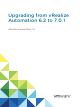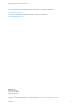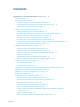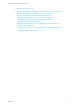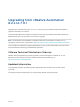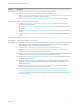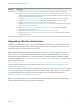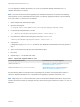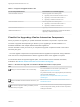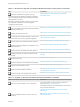7.0
Table Of Contents
- Upgrading from vRealize Automation 6.2 to 7.0.1
- Contents
- Upgrading to vRealize Automation 7.0
- Updated Information
- Upgrading vRealize Automation
- Checklist for Upgrading vRealize Automation Components
- Considerations About Upgrading to This vRealize Automation Version
- Upgrade and Identity Appliance Specifications
- Upgrade and Licensing
- Understanding How Roles Are Upgraded
- Understanding How Blueprints Are Upgraded
- Upgrade and vApp Blueprints, vCloud Endpoints, and vCloud Reservations
- Understanding How Multi-Machine Blueprints Are Upgraded
- Upgrade and Physical Endpoints, Reservations, and Blueprints
- Upgrade and Network Profile Settings
- Upgrade and Entitled Actions
- Upgrade and Custom Properties
- Upgrade and Application Services
- Upgrade and Advanced Service Design
- Upgrade and Blueprint Cost Information
- Prerequisites for Upgrading vRealize Automation
- Preparing to Upgrade vRealize Automation
- Backing up and Saving Your Existing Environment
- Shut Down vCloud Automation Center Services on Your IaaS Windows...
- Prepare a Clustered PostgreSQL Environment for Upgrade
- Increase vCenter Server Hardware Resources for Upgrade
- (Optional) Reconfigure Disk 1 on All vRealize Automation Appliance Nodes
- Create a SaaS Schema and Citext Extension for External vRealize...
- Downloading vRealize Automation Appliance Updates
- Updating the vRealize Automation Appliance
- (Alternative Option) Upgrade the External PostgreSQL Virtual Appliance
- Install the Update on the vRealize Automation Appliance
- Update Your Single Sign-On Password for VMware Identity Manager
- Update the License Key
- Migrate Identity Stores to the VMware Identity Manager
- Install the Update on Additional vRealize Automation Appliances
- Upgrading the IaaS Server Components
- Upgrade Stand-Alone External vRealize Orchestrator for Use With vRealize Automation
- Upgrade External vRealize Orchestrator Appliance Clusters
- Add Users or Groups to an Active Directory Connection
- Enable Your Load Balancers
- Post-Upgrade Tasks for vRealize Automation
- Port Configuration for High-Availability Deployments
- Enabling the Connect to Remote Console Action for Consumers
- Reconfigure External Workflow Timeouts
- Verify That vRealize Orchestrator Service is Available
- Restore Embedded vRealize Orchestrator Endpoint
- Configure an External PostgreSQL Database to Merge into an Embedded PostgreSQL Environment
- Restore Changes to Logging
- Ensure Deployed Virtual Machines Register With Software Service
- Troubleshooting the Upgrade
- Migration of Identity Store Fails Because the Active Directory is...
- Migration of Identity Store Fails Because of Incorrect Credentials
- Migration of Identity Store Fails With a Timeout Error Message...
- Installation or Upgrade Fails with a Load Balancer Timeout Error...
- Upgrade Fails for Website Component During IaaS Upgrade
- Incorrect Tab Names Appear Intermittently
- Manager Service Fails to Run Due to SSL Validation Errors...
- Log In Fails After Upgrade
- Catalog Items Appear in the Service Catalog But Are Not...
- User Migration Batch Files Are Ineffective
Table 2. Supported Upgrade Paths in 6.x
Your Currently Installed Version Documentation for Incremental Upgrades
vCloud Automation Center 6.0 Perform upgrades in the following order:
n
Upgrading vCloud Automation Center 6.0 to 6.0.1
n
Upgrading to vCloud Automation Center 6.1
n
Upgrading to vRealize Automation 6.2.x
vCloud Automation Center 6.0.1 Perform upgrades in the following order:
n
Upgrading to vCloud Automation Center 6.1
n
Upgrading to vRealize Automation 6.2.x
vCloud Automation Center 6.1.x Upgrading to vRealize Automation 6.2.x
vRealize Automation 6.2.x Upgrade directly to the latest 6.2.x release as described in
Upgrading to vRealize Automation 6.2.x
Checklist for Upgrading vRealize Automation Components
When you perform an upgrade, you update all vRealize Automation components in a specific order.
The order of upgrade varies depending on whether you are upgrading a minimal installation or a
distributed installation with multiple vRealize Automation appliances.
Use the checklists to track your work as you complete the upgrade. Complete the tasks in the order in
which they are given.
You must upgrade components in the prescribed order and upgrade all components. Using a different
order can result in unexpected behavior after the upgrade or failure of the upgrade to complete.
For information about all supported upgrade paths, see the release notes for vRealize Automation,
available on the VMware vRealize Automation Documentation landing page.
Table 3. Checklist for Upgrade of a Minimal vRealize Automation Deployment
Task Instructions
Backup your current installation. This is a critical step.
For more information on how to back up and restore your
system, see Back Up Your Environment.
For general information, see Configuring Backup and Restore by
Using Symantec Netbackup at
http://www.vmware.com/pdf/vrealize-backup-and-restore-
netbackup.pdf
Shut down vRealize Automation Windows services on your
Iaas server.
See Shut Down vCloud Automation Center Services on Your
IaaS Windows Server.
If the Common Components Catalog is installed, you must
uninstall it before you upgrade.
For information about how to uninstall, install, and upgrade the
Common Components Catalog, see the Common Components
Catalog documentation.
Upgrading from vRealize Automation 6.2 to 7.0.1
VMware, Inc. 9