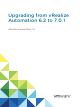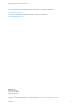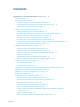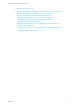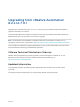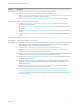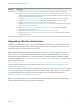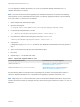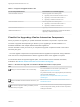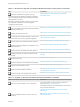7.0
Table Of Contents
- Upgrading from vRealize Automation 6.2 to 7.0.1
- Contents
- Upgrading to vRealize Automation 7.0
- Updated Information
- Upgrading vRealize Automation
- Checklist for Upgrading vRealize Automation Components
- Considerations About Upgrading to This vRealize Automation Version
- Upgrade and Identity Appliance Specifications
- Upgrade and Licensing
- Understanding How Roles Are Upgraded
- Understanding How Blueprints Are Upgraded
- Upgrade and vApp Blueprints, vCloud Endpoints, and vCloud Reservations
- Understanding How Multi-Machine Blueprints Are Upgraded
- Upgrade and Physical Endpoints, Reservations, and Blueprints
- Upgrade and Network Profile Settings
- Upgrade and Entitled Actions
- Upgrade and Custom Properties
- Upgrade and Application Services
- Upgrade and Advanced Service Design
- Upgrade and Blueprint Cost Information
- Prerequisites for Upgrading vRealize Automation
- Preparing to Upgrade vRealize Automation
- Backing up and Saving Your Existing Environment
- Shut Down vCloud Automation Center Services on Your IaaS Windows...
- Prepare a Clustered PostgreSQL Environment for Upgrade
- Increase vCenter Server Hardware Resources for Upgrade
- (Optional) Reconfigure Disk 1 on All vRealize Automation Appliance Nodes
- Create a SaaS Schema and Citext Extension for External vRealize...
- Downloading vRealize Automation Appliance Updates
- Updating the vRealize Automation Appliance
- (Alternative Option) Upgrade the External PostgreSQL Virtual Appliance
- Install the Update on the vRealize Automation Appliance
- Update Your Single Sign-On Password for VMware Identity Manager
- Update the License Key
- Migrate Identity Stores to the VMware Identity Manager
- Install the Update on Additional vRealize Automation Appliances
- Upgrading the IaaS Server Components
- Upgrade Stand-Alone External vRealize Orchestrator for Use With vRealize Automation
- Upgrade External vRealize Orchestrator Appliance Clusters
- Add Users or Groups to an Active Directory Connection
- Enable Your Load Balancers
- Post-Upgrade Tasks for vRealize Automation
- Port Configuration for High-Availability Deployments
- Enabling the Connect to Remote Console Action for Consumers
- Reconfigure External Workflow Timeouts
- Verify That vRealize Orchestrator Service is Available
- Restore Embedded vRealize Orchestrator Endpoint
- Configure an External PostgreSQL Database to Merge into an Embedded PostgreSQL Environment
- Restore Changes to Logging
- Ensure Deployed Virtual Machines Register With Software Service
- Troubleshooting the Upgrade
- Migration of Identity Store Fails Because the Active Directory is...
- Migration of Identity Store Fails Because of Incorrect Credentials
- Migration of Identity Store Fails With a Timeout Error Message...
- Installation or Upgrade Fails with a Load Balancer Timeout Error...
- Upgrade Fails for Website Component During IaaS Upgrade
- Incorrect Tab Names Appear Intermittently
- Manager Service Fails to Run Due to SSL Validation Errors...
- Log In Fails After Upgrade
- Catalog Items Appear in the Service Catalog But Are Not...
- User Migration Batch Files Are Ineffective
You can upgrade to vRealize Automation 7.0.1 from any supported vRealize Automation 6.2.x or
vRealize Automation 7.0 release.
Note To avoid a known issue when upgrading from vRealize Automation 6.2.0, perform the following
step sequence on every IaaS Web site node, before you start the upgrade procedure. This issue affects
6.2.0 only. Other 6.2.x versions are not affected.
1 Open Notepad with Administrative rights.
2 Open the following file:
C:\Program Files (x86)\VMware\vCAC\Server\Model Manager Web\web.config
3 Locate the following statement in the file:
<!-- add key="DisableMessageSignatureCheck" value="false"-->
4 Uncomment the statement and change the value from false to true.
<add key="DisableMessageSignatureCheck" value="true" />
5 Save the file.
If Notepad prompts you to Save As, you did not open Notepad as Administrator and must go back to
step 1.
6 Open a Command Prompt window with Administrative rights.
7 Run reset.
8 Repeat steps 1 - 7 for all Web site nodes.
Table 1. Supported Upgrade Paths to 7.0.1
Your Currently Installed Version Documentation for Incremental Upgrades
vRealize Automation 7.0 Upgrade to the 7.0.1 release as described in Upgrading
from vRealize Automation 7.0 to 7.0.1.
vRealize Automation 6.2.0, 6.2.1, 6.2.2, 6.2.3, and 6.2.4 Upgrade directly to the 7.0.1 release as described in
Upgrade from vRealize Automation 6.2 to 7.0.1.
See the following table for information about upgrading from an earlier vCloud Automation Center 6.x
release to vRealize Automation 6.2.x in preparation for upgrading to vRealize Automation 7.0.1.
Note Beginning in 6.2.0, vCloud Automation Center is rebranded to vRealize Automation. Only the user
interface and service names are changed. Directory names and program names that contain vcac are not
affected.
Upgrading from vRealize Automation 6.2 to 7.0.1
VMware, Inc. 8