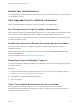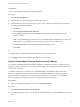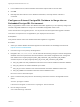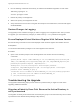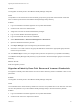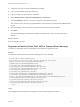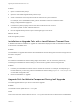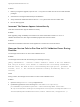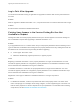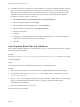7.0
Table Of Contents
- Upgrading from vRealize Automation 6.2 to 7.0.1
- Contents
- Upgrading to vRealize Automation 7.0
- Updated Information
- Upgrading vRealize Automation
- Checklist for Upgrading vRealize Automation Components
- Considerations About Upgrading to This vRealize Automation Version
- Upgrade and Identity Appliance Specifications
- Upgrade and Licensing
- Understanding How Roles Are Upgraded
- Understanding How Blueprints Are Upgraded
- Upgrade and vApp Blueprints, vCloud Endpoints, and vCloud Reservations
- Understanding How Multi-Machine Blueprints Are Upgraded
- Upgrade and Physical Endpoints, Reservations, and Blueprints
- Upgrade and Network Profile Settings
- Upgrade and Entitled Actions
- Upgrade and Custom Properties
- Upgrade and Application Services
- Upgrade and Advanced Service Design
- Upgrade and Blueprint Cost Information
- Prerequisites for Upgrading vRealize Automation
- Preparing to Upgrade vRealize Automation
- Backing up and Saving Your Existing Environment
- Shut Down vCloud Automation Center Services on Your IaaS Windows...
- Prepare a Clustered PostgreSQL Environment for Upgrade
- Increase vCenter Server Hardware Resources for Upgrade
- (Optional) Reconfigure Disk 1 on All vRealize Automation Appliance Nodes
- Create a SaaS Schema and Citext Extension for External vRealize...
- Downloading vRealize Automation Appliance Updates
- Updating the vRealize Automation Appliance
- (Alternative Option) Upgrade the External PostgreSQL Virtual Appliance
- Install the Update on the vRealize Automation Appliance
- Update Your Single Sign-On Password for VMware Identity Manager
- Update the License Key
- Migrate Identity Stores to the VMware Identity Manager
- Install the Update on Additional vRealize Automation Appliances
- Upgrading the IaaS Server Components
- Upgrade Stand-Alone External vRealize Orchestrator for Use With vRealize Automation
- Upgrade External vRealize Orchestrator Appliance Clusters
- Add Users or Groups to an Active Directory Connection
- Enable Your Load Balancers
- Post-Upgrade Tasks for vRealize Automation
- Port Configuration for High-Availability Deployments
- Enabling the Connect to Remote Console Action for Consumers
- Reconfigure External Workflow Timeouts
- Verify That vRealize Orchestrator Service is Available
- Restore Embedded vRealize Orchestrator Endpoint
- Configure an External PostgreSQL Database to Merge into an Embedded PostgreSQL Environment
- Restore Changes to Logging
- Ensure Deployed Virtual Machines Register With Software Service
- Troubleshooting the Upgrade
- Migration of Identity Store Fails Because the Active Directory is...
- Migration of Identity Store Fails Because of Incorrect Credentials
- Migration of Identity Store Fails With a Timeout Error Message...
- Installation or Upgrade Fails with a Load Balancer Timeout Error...
- Upgrade Fails for Website Component During IaaS Upgrade
- Incorrect Tab Names Appear Intermittently
- Manager Service Fails to Run Due to SSL Validation Errors...
- Log In Fails After Upgrade
- Catalog Items Appear in the Service Catalog But Are Not...
- User Migration Batch Files Are Ineffective
Solution
1 Before you begin the upgrade, open the web.config file in an editor from an account with elevated
privileges.
2 Save the file to change the date stamp for modification.
3 Verify that the file modification date for the web.config file is later than the creation date.
4 Run the IaaS upgrade.
Incorrect Tab Names Appear Intermittently
IaaS tabs and other tabs might be labeled incorrectly.
Problem
After upgrading a high availability environment from vCloud Automation Center 6.0.x or 6.1 to
vRealize Automation 6.2, tabs might intermittently appear with incorrect names.
Solution
Restart all the vRealize Automation virtual appliances to restore the correct tab names.
Manager Service Fails to Run Due to SSL Validation Errors During
Runtime
The manager service fails to run due to SSL validation errors.
Problem
The manager service fails with the following error message in the log:
[Info]: Thread-Id="6" - context="" token="" Failed to connect to the core database,
will retry in 00:00:05, error details: A connection was successfully established
with the server, but then an error occurred during the login process. (provider: SSL
Provider, error: 0 - The certificate chain was issued by an authority that is not
trusted.)
Cause
During runtime, the manager service fails to run due to SSL validation errors.
Solution
1 Open the ManagerService.config configuration file.
2 Update Encrypt=False on the following line: <add name="vcac-repository"
providerName="System.Data.SqlClient" connectionString="Data Source=iaas-
db.sqa.local;Initial Catalog=vcac;Integrated Security=True;Pooling=True;Max Pool
Size=200;MultipleActiveResultSets=True;Connect Timeout=200, Encrypt=True" />.
Upgrading from vRealize Automation 6.2 to 7.0.1
VMware, Inc. 53