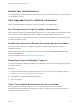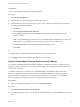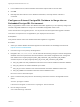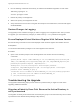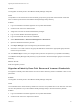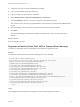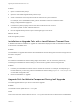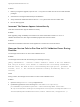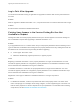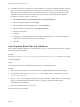7.0
Table Of Contents
- Upgrading from vRealize Automation 6.2 to 7.0.1
- Contents
- Upgrading to vRealize Automation 7.0
- Updated Information
- Upgrading vRealize Automation
- Checklist for Upgrading vRealize Automation Components
- Considerations About Upgrading to This vRealize Automation Version
- Upgrade and Identity Appliance Specifications
- Upgrade and Licensing
- Understanding How Roles Are Upgraded
- Understanding How Blueprints Are Upgraded
- Upgrade and vApp Blueprints, vCloud Endpoints, and vCloud Reservations
- Understanding How Multi-Machine Blueprints Are Upgraded
- Upgrade and Physical Endpoints, Reservations, and Blueprints
- Upgrade and Network Profile Settings
- Upgrade and Entitled Actions
- Upgrade and Custom Properties
- Upgrade and Application Services
- Upgrade and Advanced Service Design
- Upgrade and Blueprint Cost Information
- Prerequisites for Upgrading vRealize Automation
- Preparing to Upgrade vRealize Automation
- Backing up and Saving Your Existing Environment
- Shut Down vCloud Automation Center Services on Your IaaS Windows...
- Prepare a Clustered PostgreSQL Environment for Upgrade
- Increase vCenter Server Hardware Resources for Upgrade
- (Optional) Reconfigure Disk 1 on All vRealize Automation Appliance Nodes
- Create a SaaS Schema and Citext Extension for External vRealize...
- Downloading vRealize Automation Appliance Updates
- Updating the vRealize Automation Appliance
- (Alternative Option) Upgrade the External PostgreSQL Virtual Appliance
- Install the Update on the vRealize Automation Appliance
- Update Your Single Sign-On Password for VMware Identity Manager
- Update the License Key
- Migrate Identity Stores to the VMware Identity Manager
- Install the Update on Additional vRealize Automation Appliances
- Upgrading the IaaS Server Components
- Upgrade Stand-Alone External vRealize Orchestrator for Use With vRealize Automation
- Upgrade External vRealize Orchestrator Appliance Clusters
- Add Users or Groups to an Active Directory Connection
- Enable Your Load Balancers
- Post-Upgrade Tasks for vRealize Automation
- Port Configuration for High-Availability Deployments
- Enabling the Connect to Remote Console Action for Consumers
- Reconfigure External Workflow Timeouts
- Verify That vRealize Orchestrator Service is Available
- Restore Embedded vRealize Orchestrator Endpoint
- Configure an External PostgreSQL Database to Merge into an Embedded PostgreSQL Environment
- Restore Changes to Logging
- Ensure Deployed Virtual Machines Register With Software Service
- Troubleshooting the Upgrade
- Migration of Identity Store Fails Because the Active Directory is...
- Migration of Identity Store Fails Because of Incorrect Credentials
- Migration of Identity Store Fails With a Timeout Error Message...
- Installation or Upgrade Fails with a Load Balancer Timeout Error...
- Upgrade Fails for Website Component During IaaS Upgrade
- Incorrect Tab Names Appear Intermittently
- Manager Service Fails to Run Due to SSL Validation Errors...
- Log In Fails After Upgrade
- Catalog Items Appear in the Service Catalog But Are Not...
- User Migration Batch Files Are Ineffective
Solution
1 Open a command-line prompt.
2 Open the executable migrate-identity-stores script.
3 Scroll to the bottom of the script and locate the execution of a java command.
For example, exec "$JAVACMD" $JAVA_OPTS -Xms256m -Xmx512m -Dverbose=false -
Dlog4j.configurationFile=log4j2.xml
4 Increase the system property value for the client socket timeout to one hour.
-Dclient.system.socket.timeout=3600000.
5 Run the migrate-identity-stores script on the Single-sign on 2.0 server.
What to do next
Start the migration process.
Installation or Upgrade Fails with a Load Balancer Timeout Error
A vRealize Automation installation or upgrade for a distributed deployment with a load balancer fails with
a 503 service unavailable error.
Problem
The installation or upgrade fails because the load balancer timeout setting does not allow enough time for
the task to complete.
Cause
An insufficient load balancer timeout setting might cause failure. You can correct the problem by
increasing the load balancer timeout setting to 100 seconds or greater and rerunning the task.
Solution
1 Increase your load balancer timeout value to at least 100 seconds. For example, and depending on
the load balancer you are using, edit the load balancer timeout setting in your ssl.conf, httpd.conf
or other Web configuration file.
2 Rerun the installation or upgrade.
Upgrade Fails for Website Component During IaaS Upgrade
The IaaS upgrade fails and you cannot continue the upgrade.
Problem
The installer cannot update the web.config file.
Cause
This occurs when the creation date for the web.config file is the same as or later than the modified date.
Upgrading from vRealize Automation 6.2 to 7.0.1
VMware, Inc. 52