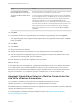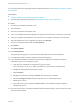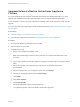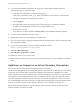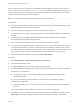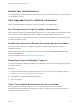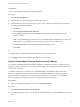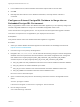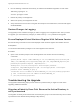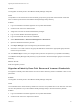7.0
Table Of Contents
- Upgrading from vRealize Automation 6.2 to 7.0.1
- Contents
- Upgrading to vRealize Automation 7.0
- Updated Information
- Upgrading vRealize Automation
- Checklist for Upgrading vRealize Automation Components
- Considerations About Upgrading to This vRealize Automation Version
- Upgrade and Identity Appliance Specifications
- Upgrade and Licensing
- Understanding How Roles Are Upgraded
- Understanding How Blueprints Are Upgraded
- Upgrade and vApp Blueprints, vCloud Endpoints, and vCloud Reservations
- Understanding How Multi-Machine Blueprints Are Upgraded
- Upgrade and Physical Endpoints, Reservations, and Blueprints
- Upgrade and Network Profile Settings
- Upgrade and Entitled Actions
- Upgrade and Custom Properties
- Upgrade and Application Services
- Upgrade and Advanced Service Design
- Upgrade and Blueprint Cost Information
- Prerequisites for Upgrading vRealize Automation
- Preparing to Upgrade vRealize Automation
- Backing up and Saving Your Existing Environment
- Shut Down vCloud Automation Center Services on Your IaaS Windows...
- Prepare a Clustered PostgreSQL Environment for Upgrade
- Increase vCenter Server Hardware Resources for Upgrade
- (Optional) Reconfigure Disk 1 on All vRealize Automation Appliance Nodes
- Create a SaaS Schema and Citext Extension for External vRealize...
- Downloading vRealize Automation Appliance Updates
- Updating the vRealize Automation Appliance
- (Alternative Option) Upgrade the External PostgreSQL Virtual Appliance
- Install the Update on the vRealize Automation Appliance
- Update Your Single Sign-On Password for VMware Identity Manager
- Update the License Key
- Migrate Identity Stores to the VMware Identity Manager
- Install the Update on Additional vRealize Automation Appliances
- Upgrading the IaaS Server Components
- Upgrade Stand-Alone External vRealize Orchestrator for Use With vRealize Automation
- Upgrade External vRealize Orchestrator Appliance Clusters
- Add Users or Groups to an Active Directory Connection
- Enable Your Load Balancers
- Post-Upgrade Tasks for vRealize Automation
- Port Configuration for High-Availability Deployments
- Enabling the Connect to Remote Console Action for Consumers
- Reconfigure External Workflow Timeouts
- Verify That vRealize Orchestrator Service is Available
- Restore Embedded vRealize Orchestrator Endpoint
- Configure an External PostgreSQL Database to Merge into an Embedded PostgreSQL Environment
- Restore Changes to Logging
- Ensure Deployed Virtual Machines Register With Software Service
- Troubleshooting the Upgrade
- Migration of Identity Store Fails Because the Active Directory is...
- Migration of Identity Store Fails Because of Incorrect Credentials
- Migration of Identity Store Fails With a Timeout Error Message...
- Installation or Upgrade Fails with a Load Balancer Timeout Error...
- Upgrade Fails for Website Component During IaaS Upgrade
- Incorrect Tab Names Appear Intermittently
- Manager Service Fails to Run Due to SSL Validation Errors...
- Log In Fails After Upgrade
- Catalog Items Appear in the Service Catalog But Are Not...
- User Migration Batch Files Are Ineffective
Problem
The migration of identity store to the VMware Identity Manager utility fails.
Cause
The problem occurs because more than thousand groups in the group base search domain name that
have not been synchronized to the VMware Identity Manager utility directory.
Solution
1 Log in the vRealize Automation appliance as a system administrator.
2 Create a local user for the default tenant.
3 Assign the local user the Tenant Administrator privileges.
4 Log out of the vRealize Automation appliance.
5 Log in the tenant with the local user credentials.
6 Select Administration > Directories Management > Directories.
7 Open the failed Active Directory domain.
8 Click Sync Settings to open a dialog with synchronization options.
9 Click the + icon to add a new line for group DN definitions and enter the appropriate group DN that
need to be synchronized.
10 Click Save & Sync to save your changes and synchronize to implement your updates immediately.
The VMware Identity Manager utility directory is synchronized to the thousand plus groups in the Active
Directory.
What to do next
Start the migration process.
Migration of Identity Store Fails Because of Incorrect Credentials
he migration of identity store fails because of incorrect Active Directory domain credentials or lack or user
permission.
Problem
The migration of identity store to the VMware Identity Manager utility fails.
Cause
The credentials of the Active Directory domain are incorrect. The problem also occurs when the user does
not have the permission to join the VMware Identity Manager utility to the Active Directory Domain.
Solution
1 Log in the vRealize Automation appliance as a system administrator.
2 Create a local user for the vsphere.local tenant.
Upgrading from vRealize Automation 6.2 to 7.0.1
VMware, Inc. 50