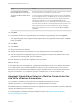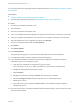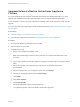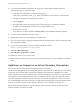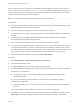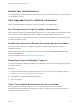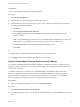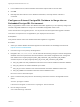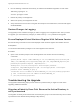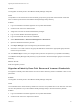7.0
Table Of Contents
- Upgrading from vRealize Automation 6.2 to 7.0.1
- Contents
- Upgrading to vRealize Automation 7.0
- Updated Information
- Upgrading vRealize Automation
- Checklist for Upgrading vRealize Automation Components
- Considerations About Upgrading to This vRealize Automation Version
- Upgrade and Identity Appliance Specifications
- Upgrade and Licensing
- Understanding How Roles Are Upgraded
- Understanding How Blueprints Are Upgraded
- Upgrade and vApp Blueprints, vCloud Endpoints, and vCloud Reservations
- Understanding How Multi-Machine Blueprints Are Upgraded
- Upgrade and Physical Endpoints, Reservations, and Blueprints
- Upgrade and Network Profile Settings
- Upgrade and Entitled Actions
- Upgrade and Custom Properties
- Upgrade and Application Services
- Upgrade and Advanced Service Design
- Upgrade and Blueprint Cost Information
- Prerequisites for Upgrading vRealize Automation
- Preparing to Upgrade vRealize Automation
- Backing up and Saving Your Existing Environment
- Shut Down vCloud Automation Center Services on Your IaaS Windows...
- Prepare a Clustered PostgreSQL Environment for Upgrade
- Increase vCenter Server Hardware Resources for Upgrade
- (Optional) Reconfigure Disk 1 on All vRealize Automation Appliance Nodes
- Create a SaaS Schema and Citext Extension for External vRealize...
- Downloading vRealize Automation Appliance Updates
- Updating the vRealize Automation Appliance
- (Alternative Option) Upgrade the External PostgreSQL Virtual Appliance
- Install the Update on the vRealize Automation Appliance
- Update Your Single Sign-On Password for VMware Identity Manager
- Update the License Key
- Migrate Identity Stores to the VMware Identity Manager
- Install the Update on Additional vRealize Automation Appliances
- Upgrading the IaaS Server Components
- Upgrade Stand-Alone External vRealize Orchestrator for Use With vRealize Automation
- Upgrade External vRealize Orchestrator Appliance Clusters
- Add Users or Groups to an Active Directory Connection
- Enable Your Load Balancers
- Post-Upgrade Tasks for vRealize Automation
- Port Configuration for High-Availability Deployments
- Enabling the Connect to Remote Console Action for Consumers
- Reconfigure External Workflow Timeouts
- Verify That vRealize Orchestrator Service is Available
- Restore Embedded vRealize Orchestrator Endpoint
- Configure an External PostgreSQL Database to Merge into an Embedded PostgreSQL Environment
- Restore Changes to Logging
- Ensure Deployed Virtual Machines Register With Software Service
- Troubleshooting the Upgrade
- Migration of Identity Store Fails Because the Active Directory is...
- Migration of Identity Store Fails Because of Incorrect Credentials
- Migration of Identity Store Fails With a Timeout Error Message...
- Installation or Upgrade Fails with a Load Balancer Timeout Error...
- Upgrade Fails for Website Component During IaaS Upgrade
- Incorrect Tab Names Appear Intermittently
- Manager Service Fails to Run Due to SSL Validation Errors...
- Log In Fails After Upgrade
- Catalog Items Appear in the Service Catalog But Are Not...
- User Migration Batch Files Are Ineffective
3 In the Address text box, edit the vRealize Orchestrator endpoint URL to remove :8281.
4 Click OK.
5 Manually start data collection on the vRealize Orchestrator, and verify that the collection is
successful.
Configure an External PostgreSQL Database to Merge into an
Embedded PostgreSQL Environment
After you upgrade the master node in the vRealize Automation appliance you can optionally configure the
external PostgreSQL database to merge into an embedded PostgreSQL master node.
This is the last task in the upgrade process. You can perform this task anytime after upgrade is finished.
This task is not required if it is not applicable to your deployment environment.
Prerequisites
Verify that the master node in the vRealize Automation appliance is upgraded.
Procedure
1 Select your master vRealize Automation appliance as described in the knowledge base article at
http://kb.vmware.com/kb/2105809.
2 Use SSH to log in to the primary virtual appliance.
3 Navigate to the /etc/vcac/server.xml file and make the following changes so that the PostgreSQL
database connection specifies the external IP address of the master PostgreSQL node. Change the
URL attribute from url=jdbc:postgresql://EXT_DB_FQDN:EXT_DB_PORT/EXT_DB_NAME?
sslmode=require to url=jdbc:postgresql://EXT_DB_IP:EXT_DB_PORT/EXT_DB_NAME.
n
EXT_DB_FDN is the Fully Qualified Domain Name of the external vRealize Automation database.
n
EXT_DB_PORT is the external database port number.
n
EXT_DB_IP is the IP address of the external vRealize Automation database master node.
n
EXT_DB_NAME is the vRealize Automation external database name.
Be sure to remove ?sslmode=require.
4 Open a command-line prompt and run the following command to check the vPostgreSQL service
status.
service vpostgres status
If the service is stopped, run the service vpostgres start command.
5 Run the merge command.
vcac-vami db-merge-external
Upgrading from vRealize Automation 6.2 to 7.0.1
VMware, Inc. 48