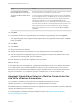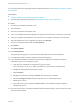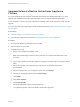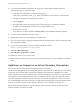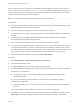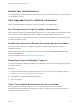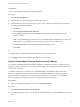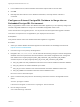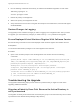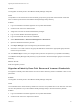7.0
Table Of Contents
- Upgrading from vRealize Automation 6.2 to 7.0.1
- Contents
- Upgrading to vRealize Automation 7.0
- Updated Information
- Upgrading vRealize Automation
- Checklist for Upgrading vRealize Automation Components
- Considerations About Upgrading to This vRealize Automation Version
- Upgrade and Identity Appliance Specifications
- Upgrade and Licensing
- Understanding How Roles Are Upgraded
- Understanding How Blueprints Are Upgraded
- Upgrade and vApp Blueprints, vCloud Endpoints, and vCloud Reservations
- Understanding How Multi-Machine Blueprints Are Upgraded
- Upgrade and Physical Endpoints, Reservations, and Blueprints
- Upgrade and Network Profile Settings
- Upgrade and Entitled Actions
- Upgrade and Custom Properties
- Upgrade and Application Services
- Upgrade and Advanced Service Design
- Upgrade and Blueprint Cost Information
- Prerequisites for Upgrading vRealize Automation
- Preparing to Upgrade vRealize Automation
- Backing up and Saving Your Existing Environment
- Shut Down vCloud Automation Center Services on Your IaaS Windows...
- Prepare a Clustered PostgreSQL Environment for Upgrade
- Increase vCenter Server Hardware Resources for Upgrade
- (Optional) Reconfigure Disk 1 on All vRealize Automation Appliance Nodes
- Create a SaaS Schema and Citext Extension for External vRealize...
- Downloading vRealize Automation Appliance Updates
- Updating the vRealize Automation Appliance
- (Alternative Option) Upgrade the External PostgreSQL Virtual Appliance
- Install the Update on the vRealize Automation Appliance
- Update Your Single Sign-On Password for VMware Identity Manager
- Update the License Key
- Migrate Identity Stores to the VMware Identity Manager
- Install the Update on Additional vRealize Automation Appliances
- Upgrading the IaaS Server Components
- Upgrade Stand-Alone External vRealize Orchestrator for Use With vRealize Automation
- Upgrade External vRealize Orchestrator Appliance Clusters
- Add Users or Groups to an Active Directory Connection
- Enable Your Load Balancers
- Post-Upgrade Tasks for vRealize Automation
- Port Configuration for High-Availability Deployments
- Enabling the Connect to Remote Console Action for Consumers
- Reconfigure External Workflow Timeouts
- Verify That vRealize Orchestrator Service is Available
- Restore Embedded vRealize Orchestrator Endpoint
- Configure an External PostgreSQL Database to Merge into an Embedded PostgreSQL Environment
- Restore Changes to Logging
- Ensure Deployed Virtual Machines Register With Software Service
- Troubleshooting the Upgrade
- Migration of Identity Store Fails Because the Active Directory is...
- Migration of Identity Store Fails Because of Incorrect Credentials
- Migration of Identity Store Fails With a Timeout Error Message...
- Installation or Upgrade Fails with a Load Balancer Timeout Error...
- Upgrade Fails for Website Component During IaaS Upgrade
- Incorrect Tab Names Appear Intermittently
- Manager Service Fails to Run Due to SSL Validation Errors...
- Log In Fails After Upgrade
- Catalog Items Appear in the Service Catalog But Are Not...
- User Migration Batch Files Are Ineffective
Prerequisites
Log in to the vCenter Orchestrator configuration interface.
Procedure
1 Click Validate Configuration.
2 If the Authentication section has a green check, go to step 5.
3 If the Authentication section does not have a green check, perform the following steps to restore the
connection to vRealize Orchestrator .
a Click Home.
b Click Configure Authentication Provider.
c In the Admin group text box, select Change, and specify a new Admin group that can be
properly resolved.
Note The vcoadmins group is available only at the default vsphere.local tenant. If you are using
another tenant for the vRealize Orchestrator, then you must choose another group.
d Click Save Changes, and if prompted, restart the Orchestrator server.
e Click Home.
4
5 Repeat step 1 to validate that the Authentication section has a green check.
6 Click Home, and close the vRealize Orchestrator Control Center.
Restore Embedded vRealize Orchestrator Endpoint
If you add an embedded vRealize Orchestrator endpoint to a vRealize Automation 6.x deployment and
upgrade to vRealize Automation 7.0, you must make changes to the vRealize Orchestrator endpoint URL
to restore the connection.
In vRealize Automation 6.x, the URL for the embedded vRealize Orchestrator is https://hostname:
8281/vco. In vRealize Automation 7.0, the URL for an embedded vRealize Orchestrator changes to
https://hostname/vco. Because the 6.x URL does not change when you upgrade to 7.0, the system
cannot find vRealize Orchestrator. Perform the following steps to fix this problem.
Prerequisites
n
Log in to the vRealize Automation console as an IaaS administrator.
Procedure
1 Select Infrastructure > Endpoints > Endpoints.
2 On the Endpoints page, point to the vRealize Orchestrator endpoint, and select Edit from the context
menu.
Upgrading from vRealize Automation 6.2 to 7.0.1
VMware, Inc. 47