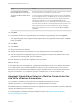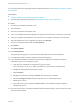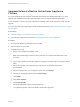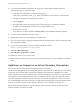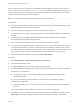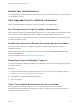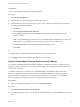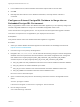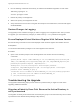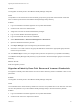7.0
Table Of Contents
- Upgrading from vRealize Automation 6.2 to 7.0.1
- Contents
- Upgrading to vRealize Automation 7.0
- Updated Information
- Upgrading vRealize Automation
- Checklist for Upgrading vRealize Automation Components
- Considerations About Upgrading to This vRealize Automation Version
- Upgrade and Identity Appliance Specifications
- Upgrade and Licensing
- Understanding How Roles Are Upgraded
- Understanding How Blueprints Are Upgraded
- Upgrade and vApp Blueprints, vCloud Endpoints, and vCloud Reservations
- Understanding How Multi-Machine Blueprints Are Upgraded
- Upgrade and Physical Endpoints, Reservations, and Blueprints
- Upgrade and Network Profile Settings
- Upgrade and Entitled Actions
- Upgrade and Custom Properties
- Upgrade and Application Services
- Upgrade and Advanced Service Design
- Upgrade and Blueprint Cost Information
- Prerequisites for Upgrading vRealize Automation
- Preparing to Upgrade vRealize Automation
- Backing up and Saving Your Existing Environment
- Shut Down vCloud Automation Center Services on Your IaaS Windows...
- Prepare a Clustered PostgreSQL Environment for Upgrade
- Increase vCenter Server Hardware Resources for Upgrade
- (Optional) Reconfigure Disk 1 on All vRealize Automation Appliance Nodes
- Create a SaaS Schema and Citext Extension for External vRealize...
- Downloading vRealize Automation Appliance Updates
- Updating the vRealize Automation Appliance
- (Alternative Option) Upgrade the External PostgreSQL Virtual Appliance
- Install the Update on the vRealize Automation Appliance
- Update Your Single Sign-On Password for VMware Identity Manager
- Update the License Key
- Migrate Identity Stores to the VMware Identity Manager
- Install the Update on Additional vRealize Automation Appliances
- Upgrading the IaaS Server Components
- Upgrade Stand-Alone External vRealize Orchestrator for Use With vRealize Automation
- Upgrade External vRealize Orchestrator Appliance Clusters
- Add Users or Groups to an Active Directory Connection
- Enable Your Load Balancers
- Post-Upgrade Tasks for vRealize Automation
- Port Configuration for High-Availability Deployments
- Enabling the Connect to Remote Console Action for Consumers
- Reconfigure External Workflow Timeouts
- Verify That vRealize Orchestrator Service is Available
- Restore Embedded vRealize Orchestrator Endpoint
- Configure an External PostgreSQL Database to Merge into an Embedded PostgreSQL Environment
- Restore Changes to Logging
- Ensure Deployed Virtual Machines Register With Software Service
- Troubleshooting the Upgrade
- Migration of Identity Store Fails Because the Active Directory is...
- Migration of Identity Store Fails Because of Incorrect Credentials
- Migration of Identity Store Fails With a Timeout Error Message...
- Installation or Upgrade Fails with a Load Balancer Timeout Error...
- Upgrade Fails for Website Component During IaaS Upgrade
- Incorrect Tab Names Appear Intermittently
- Manager Service Fails to Run Due to SSL Validation Errors...
- Log In Fails After Upgrade
- Catalog Items Appear in the Service Catalog But Are Not...
- User Migration Batch Files Are Ineffective
4 If your clustered vRealize Orchestrator was previously configured with vRealize Automation
authentication type, re-register the node.
a Login with root credentials to ControlCenter by going to
https://your_orchestrator_server_IP_or_DNS_name:8283/vco-controlcenter in a Web browser.
b Navigate to Configuration Authentication Provider.
c Click Unregister.
d Re-register the instance by selecting Connect and entering your credentials. Enable the
Configure License checkbox and select the vco administrators group
e Restart the vco service.
f Verify that the vco service appears as REGISTERED in the vRealize Automation appliance.
5 Power on the next vRealize Orchestrator node.
6 Repeat steps 5 and 6 for each vRealize Orchestrator node.
7 From the Control Center, upgrade the vRealize Automation default plugins, which include vCAC Cafe
and vCAC IaaS and NSX.
8 Log in to the Control Center of the first vRealize Orchestrator node at
https://vrohost1:8283/vco-controlcenter.
9 Navigate to Manage Plugins.
10 Select Browse > plugin-name > Install.
11 Restart vco-server in your control center
12 Wait for services to start on the first node, and then repeat steps 6-12 for each vRealize Orchestrator
node.
Add Users or Groups to an Active Directory Connection
You can add users or groups to an existing Active Directory connection.
The Directories Management user authentication system imports data from Active Directory when adding
groups and users, and the speed of the system is limited by Active Directory capabilities. As a result,
import operations may require a significant amount of time depending on the number of groups and users
being added. To minimize the potential for delays or problems, limit the number of groups and users to
only those required for vRealize Automation operation. If performance degrades or if errors occur, close
any unneeded applications and ensure that your deployment has appropriate memory allocated to Active
Directory. If problems persist, increase the Active Directory memory allocation as needed. For
deployments with large numbers of users and groups, you may need to increase the Active Directory
memory allocation to as much as 24 GB.
Upgrading from vRealize Automation 6.2 to 7.0.1
VMware, Inc. 44