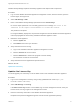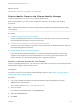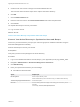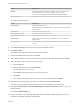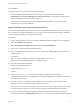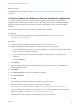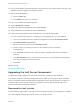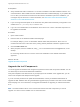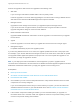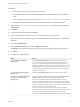7.0
Table Of Contents
- Upgrading from vRealize Automation 6.2 to 7.0.1
- Contents
- Upgrading to vRealize Automation 7.0
- Updated Information
- Upgrading vRealize Automation
- Checklist for Upgrading vRealize Automation Components
- Considerations About Upgrading to This vRealize Automation Version
- Upgrade and Identity Appliance Specifications
- Upgrade and Licensing
- Understanding How Roles Are Upgraded
- Understanding How Blueprints Are Upgraded
- Upgrade and vApp Blueprints, vCloud Endpoints, and vCloud Reservations
- Understanding How Multi-Machine Blueprints Are Upgraded
- Upgrade and Physical Endpoints, Reservations, and Blueprints
- Upgrade and Network Profile Settings
- Upgrade and Entitled Actions
- Upgrade and Custom Properties
- Upgrade and Application Services
- Upgrade and Advanced Service Design
- Upgrade and Blueprint Cost Information
- Prerequisites for Upgrading vRealize Automation
- Preparing to Upgrade vRealize Automation
- Backing up and Saving Your Existing Environment
- Shut Down vCloud Automation Center Services on Your IaaS Windows...
- Prepare a Clustered PostgreSQL Environment for Upgrade
- Increase vCenter Server Hardware Resources for Upgrade
- (Optional) Reconfigure Disk 1 on All vRealize Automation Appliance Nodes
- Create a SaaS Schema and Citext Extension for External vRealize...
- Downloading vRealize Automation Appliance Updates
- Updating the vRealize Automation Appliance
- (Alternative Option) Upgrade the External PostgreSQL Virtual Appliance
- Install the Update on the vRealize Automation Appliance
- Update Your Single Sign-On Password for VMware Identity Manager
- Update the License Key
- Migrate Identity Stores to the VMware Identity Manager
- Install the Update on Additional vRealize Automation Appliances
- Upgrading the IaaS Server Components
- Upgrade Stand-Alone External vRealize Orchestrator for Use With vRealize Automation
- Upgrade External vRealize Orchestrator Appliance Clusters
- Add Users or Groups to an Active Directory Connection
- Enable Your Load Balancers
- Post-Upgrade Tasks for vRealize Automation
- Port Configuration for High-Availability Deployments
- Enabling the Connect to Remote Console Action for Consumers
- Reconfigure External Workflow Timeouts
- Verify That vRealize Orchestrator Service is Available
- Restore Embedded vRealize Orchestrator Endpoint
- Configure an External PostgreSQL Database to Merge into an Embedded PostgreSQL Environment
- Restore Changes to Logging
- Ensure Deployed Virtual Machines Register With Software Service
- Troubleshooting the Upgrade
- Migration of Identity Store Fails Because the Active Directory is...
- Migration of Identity Store Fails Because of Incorrect Credentials
- Migration of Identity Store Fails With a Timeout Error Message...
- Installation or Upgrade Fails with a Load Balancer Timeout Error...
- Upgrade Fails for Website Component During IaaS Upgrade
- Incorrect Tab Names Appear Intermittently
- Manager Service Fails to Run Due to SSL Validation Errors...
- Log In Fails After Upgrade
- Catalog Items Appear in the Service Catalog But Are Not...
- User Migration Batch Files Are Ineffective
Procedure
1 If you are using a load balancer, prepare your environment.
a Verify that the Website on which Model Manager data is installed is enabled for load balancer
traffic.
You can identify this node by the presence of the <vCAC Folder>\Server\ConfigTool folder.
b Disable all other Web sites and non-primary Manager Services for load balancer traffic.
2 Right-click the setup__vra-va-hostname.domain.name@5480.exe setup file and select Run as
administrator.
3 Click Next.
4 Accept the license agreement and click Next.
5 Type the administrator credentials for your current deployment on the Log In page.
The user name is root and the password is the password that you specified when you deployed the
appliance.
6 Select Accept Certificate.
7 On the Installation Type page, verify that Upgrade is selected.
If Upgrade is not selected, the components on this system are already upgraded to this version.
8 Click Next.
9 Configure the upgrade settings.
Option Action
If you are upgrading the Model
Manager Data
Select the Model Manager Data check box in the vCAC Server section.
The check box is selected by default. Upgrade the Model Manager data only
once. If you are running the setup file on multiple machines to upgrade a
distributed installation, the Web servers stop functioning while there is a version
mismatch between the Web servers and the Model Manager data. When you
have upgraded the Model Manager data and all of the Web servers, all of the
Web servers should function.
If you are not upgrading the Model
Manager Data
Unselect the Model Manager Data check box in the vCAC Server section.
To preserve customized workflows as
the latest version in your Model
Manager Data
If you are upgrading the Model Manager Data, select the Preserve my latest
workflow versions check box in the Extensibility Workflows section.
The check box is selected by default. Customized workflows are always
preserved. The checkbox determines version order only. If you used vRealize
Automation Designer to customize workflows in the Model Manager, select this
option to maintain the most recent version of each customized workflow before
upgrade as the most recent version after upgrade.
If you do not select this option, the version of each workflow provided with
vRealize Automation Designer becomes the most recent after upgrade, and the
most recent version before upgrade becomes the second most recent.
For information about vRealize Automation Designer, see Life Cycle Extensibility.
Upgrading from vRealize Automation 6.2 to 7.0.1
VMware, Inc. 40