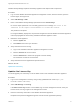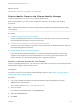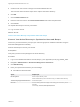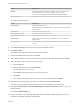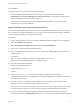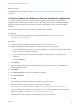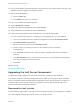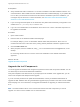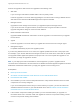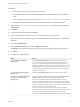7.0
Table Of Contents
- Upgrading from vRealize Automation 6.2 to 7.0.1
- Contents
- Upgrading to vRealize Automation 7.0
- Updated Information
- Upgrading vRealize Automation
- Checklist for Upgrading vRealize Automation Components
- Considerations About Upgrading to This vRealize Automation Version
- Upgrade and Identity Appliance Specifications
- Upgrade and Licensing
- Understanding How Roles Are Upgraded
- Understanding How Blueprints Are Upgraded
- Upgrade and vApp Blueprints, vCloud Endpoints, and vCloud Reservations
- Understanding How Multi-Machine Blueprints Are Upgraded
- Upgrade and Physical Endpoints, Reservations, and Blueprints
- Upgrade and Network Profile Settings
- Upgrade and Entitled Actions
- Upgrade and Custom Properties
- Upgrade and Application Services
- Upgrade and Advanced Service Design
- Upgrade and Blueprint Cost Information
- Prerequisites for Upgrading vRealize Automation
- Preparing to Upgrade vRealize Automation
- Backing up and Saving Your Existing Environment
- Shut Down vCloud Automation Center Services on Your IaaS Windows...
- Prepare a Clustered PostgreSQL Environment for Upgrade
- Increase vCenter Server Hardware Resources for Upgrade
- (Optional) Reconfigure Disk 1 on All vRealize Automation Appliance Nodes
- Create a SaaS Schema and Citext Extension for External vRealize...
- Downloading vRealize Automation Appliance Updates
- Updating the vRealize Automation Appliance
- (Alternative Option) Upgrade the External PostgreSQL Virtual Appliance
- Install the Update on the vRealize Automation Appliance
- Update Your Single Sign-On Password for VMware Identity Manager
- Update the License Key
- Migrate Identity Stores to the VMware Identity Manager
- Install the Update on Additional vRealize Automation Appliances
- Upgrading the IaaS Server Components
- Upgrade Stand-Alone External vRealize Orchestrator for Use With vRealize Automation
- Upgrade External vRealize Orchestrator Appliance Clusters
- Add Users or Groups to an Active Directory Connection
- Enable Your Load Balancers
- Post-Upgrade Tasks for vRealize Automation
- Port Configuration for High-Availability Deployments
- Enabling the Connect to Remote Console Action for Consumers
- Reconfigure External Workflow Timeouts
- Verify That vRealize Orchestrator Service is Available
- Restore Embedded vRealize Orchestrator Endpoint
- Configure an External PostgreSQL Database to Merge into an Embedded PostgreSQL Environment
- Restore Changes to Logging
- Ensure Deployed Virtual Machines Register With Software Service
- Troubleshooting the Upgrade
- Migration of Identity Store Fails Because the Active Directory is...
- Migration of Identity Store Fails Because of Incorrect Credentials
- Migration of Identity Store Fails With a Timeout Error Message...
- Installation or Upgrade Fails with a Load Balancer Timeout Error...
- Upgrade Fails for Website Component During IaaS Upgrade
- Incorrect Tab Names Appear Intermittently
- Manager Service Fails to Run Due to SSL Validation Errors...
- Log In Fails After Upgrade
- Catalog Items Appear in the Service Catalog But Are Not...
- User Migration Batch Files Are Ineffective
Perform the upgrade so that services are upgraded in the following order:
1 Web sites
If you are using a load balancer, disable traffic to all non-primary nodes.
Finish the upgrade on one server before upgrading the next server that is running a Website service.
Start with the one that has the Model Manager Data component installed.
2 Manager services
Upgrade the active manager service before you upgrade the passive manager service.
If you do not have SSL encryption enabled, uncheck the SSL encryption checkbox in the Iaas
Upgrade configuration dialog box next to the SQL definition.
3 DEM orchestrator and workers
Upgrade all DEM orchestrators and workers. Finish the upgrade on one server before you upgrade
the next server.
4 Agents
Finish the upgrade on one server before you upgrade the next server that is running an agent.
5 Management Agent
Is updated automatically as part of the upgrade process.
If you are using different services on one server, the upgrade updates the services in the proper order.
For example, if your site has Web site and manager services on the same server, select both for update.
The upgrade installer applies the updates in the proper order. You must complete the upgrade on one
server before you begin an upgrade on another.
Note If your deployment uses a load balancer, the first appliance you plan to upgrade must be
connected to the load balancer. All other instances of vRealize Automation appliance appliances must be
disabled for load balancer traffic before you apply the upgrade to avoid caching errors.
Prerequisites
n
Back Up Your Environment.
n
Shut Down vCloud Automation Center Services on Your IaaS Windows Server.
n
Download the IaaS Installer.
n
Check whether you have run the Prerequisite Checker to verify that the Windows servers for IaaS
components are correctly configured.
If you run the Prerequisite Checker and you need to reboot your system, you must shut down the
vRealize Automation services on your IaaS Windows server. See Shut Down vCloud Automation
Center Services on Your IaaS Windows Server.
n
If the Common Components Catalog is installed, you must uninstall it before you upgrade. For
information about how to uninstall, install, and upgrade the Common Components Catalog, see the
Common Components Catalog documentation.
Upgrading from vRealize Automation 6.2 to 7.0.1
VMware, Inc. 39