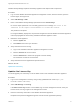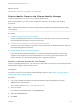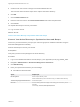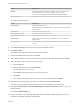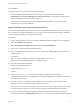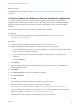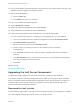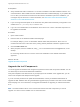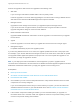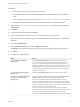7.0
Table Of Contents
- Upgrading from vRealize Automation 6.2 to 7.0.1
- Contents
- Upgrading to vRealize Automation 7.0
- Updated Information
- Upgrading vRealize Automation
- Checklist for Upgrading vRealize Automation Components
- Considerations About Upgrading to This vRealize Automation Version
- Upgrade and Identity Appliance Specifications
- Upgrade and Licensing
- Understanding How Roles Are Upgraded
- Understanding How Blueprints Are Upgraded
- Upgrade and vApp Blueprints, vCloud Endpoints, and vCloud Reservations
- Understanding How Multi-Machine Blueprints Are Upgraded
- Upgrade and Physical Endpoints, Reservations, and Blueprints
- Upgrade and Network Profile Settings
- Upgrade and Entitled Actions
- Upgrade and Custom Properties
- Upgrade and Application Services
- Upgrade and Advanced Service Design
- Upgrade and Blueprint Cost Information
- Prerequisites for Upgrading vRealize Automation
- Preparing to Upgrade vRealize Automation
- Backing up and Saving Your Existing Environment
- Shut Down vCloud Automation Center Services on Your IaaS Windows...
- Prepare a Clustered PostgreSQL Environment for Upgrade
- Increase vCenter Server Hardware Resources for Upgrade
- (Optional) Reconfigure Disk 1 on All vRealize Automation Appliance Nodes
- Create a SaaS Schema and Citext Extension for External vRealize...
- Downloading vRealize Automation Appliance Updates
- Updating the vRealize Automation Appliance
- (Alternative Option) Upgrade the External PostgreSQL Virtual Appliance
- Install the Update on the vRealize Automation Appliance
- Update Your Single Sign-On Password for VMware Identity Manager
- Update the License Key
- Migrate Identity Stores to the VMware Identity Manager
- Install the Update on Additional vRealize Automation Appliances
- Upgrading the IaaS Server Components
- Upgrade Stand-Alone External vRealize Orchestrator for Use With vRealize Automation
- Upgrade External vRealize Orchestrator Appliance Clusters
- Add Users or Groups to an Active Directory Connection
- Enable Your Load Balancers
- Post-Upgrade Tasks for vRealize Automation
- Port Configuration for High-Availability Deployments
- Enabling the Connect to Remote Console Action for Consumers
- Reconfigure External Workflow Timeouts
- Verify That vRealize Orchestrator Service is Available
- Restore Embedded vRealize Orchestrator Endpoint
- Configure an External PostgreSQL Database to Merge into an Embedded PostgreSQL Environment
- Restore Changes to Logging
- Ensure Deployed Virtual Machines Register With Software Service
- Troubleshooting the Upgrade
- Migration of Identity Store Fails Because the Active Directory is...
- Migration of Identity Store Fails Because of Incorrect Credentials
- Migration of Identity Store Fails With a Timeout Error Message...
- Installation or Upgrade Fails with a Load Balancer Timeout Error...
- Upgrade Fails for Website Component During IaaS Upgrade
- Incorrect Tab Names Appear Intermittently
- Manager Service Fails to Run Due to SSL Validation Errors...
- Log In Fails After Upgrade
- Catalog Items Appear in the Service Catalog But Are Not...
- User Migration Batch Files Are Ineffective
Prerequisites
n
Verify that Microsoft .NET Framework 4.5.2 or later is installed on the IaaS installation machine. You
can download the .NET installer from the vRealize Automation installer Web page. If you update .NET
to 4.5.2 after you shut down the services and the machine restarted as part of the installation, you
must again stop the services. For more information, see Shut Down vCloud Automation Center
Services on Your IaaS Windows Server.
n
If you are using Internet Explorer for the download, verify that Enhanced Security Configuration is not
enabled. See res://iesetup.dll/SoftAdmin.htm.
n
Log in as a local administrator to the Windows server where one or more of the IaaS components to
be upgraded are installed.
Procedure
1 Open a Web browser.
2 Enter the URL for the Windows installer download page.
For example, https://vcac-va-hostname.domain.name:5480/installer, where vcac-va-
hostname.domain.name is the name of the primary (master) vRealize Automation appliance node.
3 Click the IaaS installer link.
4 When prompted, save the installer file, setup__vcac-va-hostname.domain.name@5480.exe, to the
desktop.
Do not change the file name. It is used to connect the installation to the vRealize Automation
appliance.
What to do next
Upgrade the IaaS Components
Upgrade the IaaS Components
You must upgrade the database and configure all systems that have IaaS components installed. You can
use these steps for minimal and distributed installations.
Verify that snapshots of the IaaS servers in your deployment are available. If the upgrade fails, you can
return to the snapshot and attempt another upgrade.
If you do not have permissions to update the SQL database, contact you database administrator to
upgrade the SQL database first using the database upgrade scripts provided on the Web console installer
download page. For more information, see Upgrade the Database in Upgrading to vRealize Automation
6.2.x.
Note The IaaS installer must be on the machine that contains the IaaS components you want to
upgrade. You cannot run the installer from an external location.
Upgrading from vRealize Automation 6.2 to 7.0.1
VMware, Inc. 38