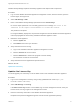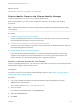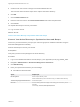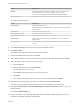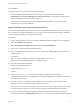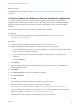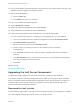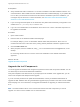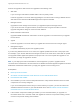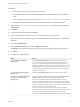7.0
Table Of Contents
- Upgrading from vRealize Automation 6.2 to 7.0.1
- Contents
- Upgrading to vRealize Automation 7.0
- Updated Information
- Upgrading vRealize Automation
- Checklist for Upgrading vRealize Automation Components
- Considerations About Upgrading to This vRealize Automation Version
- Upgrade and Identity Appliance Specifications
- Upgrade and Licensing
- Understanding How Roles Are Upgraded
- Understanding How Blueprints Are Upgraded
- Upgrade and vApp Blueprints, vCloud Endpoints, and vCloud Reservations
- Understanding How Multi-Machine Blueprints Are Upgraded
- Upgrade and Physical Endpoints, Reservations, and Blueprints
- Upgrade and Network Profile Settings
- Upgrade and Entitled Actions
- Upgrade and Custom Properties
- Upgrade and Application Services
- Upgrade and Advanced Service Design
- Upgrade and Blueprint Cost Information
- Prerequisites for Upgrading vRealize Automation
- Preparing to Upgrade vRealize Automation
- Backing up and Saving Your Existing Environment
- Shut Down vCloud Automation Center Services on Your IaaS Windows...
- Prepare a Clustered PostgreSQL Environment for Upgrade
- Increase vCenter Server Hardware Resources for Upgrade
- (Optional) Reconfigure Disk 1 on All vRealize Automation Appliance Nodes
- Create a SaaS Schema and Citext Extension for External vRealize...
- Downloading vRealize Automation Appliance Updates
- Updating the vRealize Automation Appliance
- (Alternative Option) Upgrade the External PostgreSQL Virtual Appliance
- Install the Update on the vRealize Automation Appliance
- Update Your Single Sign-On Password for VMware Identity Manager
- Update the License Key
- Migrate Identity Stores to the VMware Identity Manager
- Install the Update on Additional vRealize Automation Appliances
- Upgrading the IaaS Server Components
- Upgrade Stand-Alone External vRealize Orchestrator for Use With vRealize Automation
- Upgrade External vRealize Orchestrator Appliance Clusters
- Add Users or Groups to an Active Directory Connection
- Enable Your Load Balancers
- Post-Upgrade Tasks for vRealize Automation
- Port Configuration for High-Availability Deployments
- Enabling the Connect to Remote Console Action for Consumers
- Reconfigure External Workflow Timeouts
- Verify That vRealize Orchestrator Service is Available
- Restore Embedded vRealize Orchestrator Endpoint
- Configure an External PostgreSQL Database to Merge into an Embedded PostgreSQL Environment
- Restore Changes to Logging
- Ensure Deployed Virtual Machines Register With Software Service
- Troubleshooting the Upgrade
- Migration of Identity Store Fails Because the Active Directory is...
- Migration of Identity Store Fails Because of Incorrect Credentials
- Migration of Identity Store Fails With a Timeout Error Message...
- Installation or Upgrade Fails with a Load Balancer Timeout Error...
- Upgrade Fails for Website Component During IaaS Upgrade
- Incorrect Tab Names Appear Intermittently
- Manager Service Fails to Run Due to SSL Validation Errors...
- Log In Fails After Upgrade
- Catalog Items Appear in the Service Catalog But Are Not...
- User Migration Batch Files Are Ineffective
10 Log out of the vRealize Automation appliance, clear the cache of your Web browser, and log in to the
vRealize Automation appliance management console.
11 Reboot the virtual appliance.
a Click the System tab.
b Click Reboot and confirm your selection.
12 Log in to the vRealize Automation appliance.
13 Select vRA Settings > Cluster.
14 Specify the master virtual appliance and click Join Cluster.
15 Verify that all of the services appear under the Service tab.
16 Perform the following steps for each tenant directory you create during migration.
You must complete these steps prior to enabling your virtual appliances in your load balancer.
a Log in to the vRealize Automation appliance management console as tenant administrator.
b Select Administration > Directories.
c Select your directory name and select Identity Provider.
d Click the name of your identity provider from the available choices, for example
WorkspaceIPD_1.
e In the Connector drop-down menu, add your additional appliance and enter your BIND DN
password.
f In the IdP Hostname text box, change the existing value to your virtual appliance load balancer
host name, for example vcacva701.sqa.local.
g Click Save.
What to do next
Download the IaaS Installer
Upgrading the IaaS Server Components
A system administrator upgrades the IaaS server components, including the SQL database.
If you have a Common Components Catalog component installed, the component must be uninstalled
before you upgrade and then reinstalled with the appropriate version after the upgrade is complete. For
information about how to uninstall, install, and upgrade the Common Components Catalog, see the
Common Components Catalog documentation.
Download the IaaS Installer
You download the IaaS installer to the machine where the IaaS components to be upgraded are installed.
If you see certificate warnings during this procedure, you can ignore them.
Upgrading from vRealize Automation 6.2 to 7.0.1
VMware, Inc. 37