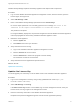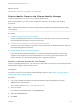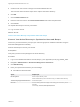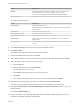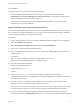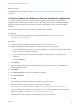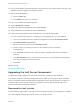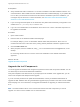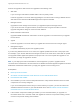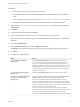7.0
Table Of Contents
- Upgrading from vRealize Automation 6.2 to 7.0.1
- Contents
- Upgrading to vRealize Automation 7.0
- Updated Information
- Upgrading vRealize Automation
- Checklist for Upgrading vRealize Automation Components
- Considerations About Upgrading to This vRealize Automation Version
- Upgrade and Identity Appliance Specifications
- Upgrade and Licensing
- Understanding How Roles Are Upgraded
- Understanding How Blueprints Are Upgraded
- Upgrade and vApp Blueprints, vCloud Endpoints, and vCloud Reservations
- Understanding How Multi-Machine Blueprints Are Upgraded
- Upgrade and Physical Endpoints, Reservations, and Blueprints
- Upgrade and Network Profile Settings
- Upgrade and Entitled Actions
- Upgrade and Custom Properties
- Upgrade and Application Services
- Upgrade and Advanced Service Design
- Upgrade and Blueprint Cost Information
- Prerequisites for Upgrading vRealize Automation
- Preparing to Upgrade vRealize Automation
- Backing up and Saving Your Existing Environment
- Shut Down vCloud Automation Center Services on Your IaaS Windows...
- Prepare a Clustered PostgreSQL Environment for Upgrade
- Increase vCenter Server Hardware Resources for Upgrade
- (Optional) Reconfigure Disk 1 on All vRealize Automation Appliance Nodes
- Create a SaaS Schema and Citext Extension for External vRealize...
- Downloading vRealize Automation Appliance Updates
- Updating the vRealize Automation Appliance
- (Alternative Option) Upgrade the External PostgreSQL Virtual Appliance
- Install the Update on the vRealize Automation Appliance
- Update Your Single Sign-On Password for VMware Identity Manager
- Update the License Key
- Migrate Identity Stores to the VMware Identity Manager
- Install the Update on Additional vRealize Automation Appliances
- Upgrading the IaaS Server Components
- Upgrade Stand-Alone External vRealize Orchestrator for Use With vRealize Automation
- Upgrade External vRealize Orchestrator Appliance Clusters
- Add Users or Groups to an Active Directory Connection
- Enable Your Load Balancers
- Post-Upgrade Tasks for vRealize Automation
- Port Configuration for High-Availability Deployments
- Enabling the Connect to Remote Console Action for Consumers
- Reconfigure External Workflow Timeouts
- Verify That vRealize Orchestrator Service is Available
- Restore Embedded vRealize Orchestrator Endpoint
- Configure an External PostgreSQL Database to Merge into an Embedded PostgreSQL Environment
- Restore Changes to Logging
- Ensure Deployed Virtual Machines Register With Software Service
- Troubleshooting the Upgrade
- Migration of Identity Store Fails Because the Active Directory is...
- Migration of Identity Store Fails Because of Incorrect Credentials
- Migration of Identity Store Fails With a Timeout Error Message...
- Installation or Upgrade Fails with a Load Balancer Timeout Error...
- Upgrade Fails for Website Component During IaaS Upgrade
- Incorrect Tab Names Appear Intermittently
- Manager Service Fails to Run Due to SSL Validation Errors...
- Log In Fails After Upgrade
- Catalog Items Appear in the Service Catalog But Are Not...
- User Migration Batch Files Are Ineffective
What to do next
Migrate Identity Stores to the VMware Identity Manager
Migrate Identity Stores to the VMware Identity Manager
As part of upgrading to 7.0.1 from 6.2.x, you migrate identity stores.
Refer to the snapshot of your 6.2.x tenant configuration information as required in the following
procedures.
Note vRealize Code Stream users must manually reassign vRealize Code Streamroles after identity
store migration.
Procedure
1 Create a Local User Account for Your Tenants
As part of upgrading identity stores, you must set up a tenant with a local user account and assign
tenant administrator privileges to the local user account.
2 Connect Your Active Directory to Synchronize Users and Groups
Connect to your Active Directory to import your users and groups into vRealize Automation using the
Directories Management functionality.
3 Migrate Multiple Tenant and IaaS Administrators
If you have multiple vRealize Automation 6.2.x tenants and IaaS administrators, use the tenant
migration tool to migrate your tenant administrators into your newly synchronized vsphere.local
tenant. Otherwise, you can manually add them to the vsphere.local tenants.
Create a Local User Account for Your Tenants
As part of upgrading identity stores, you must set up a tenant with a local user account and assign tenant
administrator privileges to the local user account.
Prerequisites
Verify that you have set a new VMware Identity Manager password. See Update Your Single Sign-On
Password for VMware Identity Manager.
Procedure
1 Log in to the vRealize Automation console with the default system administrator username
administrator and password.
The console location is https://vra-appliance/vcac/.
2 Click your tenant.
For example, for the default tenant, click vsphere.local
3 Select the Local Users tab.
4 Click New.
Upgrading from vRealize Automation 6.2 to 7.0.1
VMware, Inc. 32