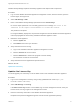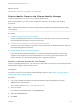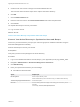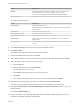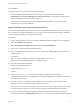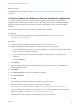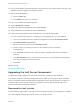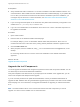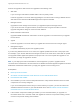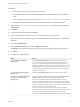7.0
Table Of Contents
- Upgrading from vRealize Automation 6.2 to 7.0.1
- Contents
- Upgrading to vRealize Automation 7.0
- Updated Information
- Upgrading vRealize Automation
- Checklist for Upgrading vRealize Automation Components
- Considerations About Upgrading to This vRealize Automation Version
- Upgrade and Identity Appliance Specifications
- Upgrade and Licensing
- Understanding How Roles Are Upgraded
- Understanding How Blueprints Are Upgraded
- Upgrade and vApp Blueprints, vCloud Endpoints, and vCloud Reservations
- Understanding How Multi-Machine Blueprints Are Upgraded
- Upgrade and Physical Endpoints, Reservations, and Blueprints
- Upgrade and Network Profile Settings
- Upgrade and Entitled Actions
- Upgrade and Custom Properties
- Upgrade and Application Services
- Upgrade and Advanced Service Design
- Upgrade and Blueprint Cost Information
- Prerequisites for Upgrading vRealize Automation
- Preparing to Upgrade vRealize Automation
- Backing up and Saving Your Existing Environment
- Shut Down vCloud Automation Center Services on Your IaaS Windows...
- Prepare a Clustered PostgreSQL Environment for Upgrade
- Increase vCenter Server Hardware Resources for Upgrade
- (Optional) Reconfigure Disk 1 on All vRealize Automation Appliance Nodes
- Create a SaaS Schema and Citext Extension for External vRealize...
- Downloading vRealize Automation Appliance Updates
- Updating the vRealize Automation Appliance
- (Alternative Option) Upgrade the External PostgreSQL Virtual Appliance
- Install the Update on the vRealize Automation Appliance
- Update Your Single Sign-On Password for VMware Identity Manager
- Update the License Key
- Migrate Identity Stores to the VMware Identity Manager
- Install the Update on Additional vRealize Automation Appliances
- Upgrading the IaaS Server Components
- Upgrade Stand-Alone External vRealize Orchestrator for Use With vRealize Automation
- Upgrade External vRealize Orchestrator Appliance Clusters
- Add Users or Groups to an Active Directory Connection
- Enable Your Load Balancers
- Post-Upgrade Tasks for vRealize Automation
- Port Configuration for High-Availability Deployments
- Enabling the Connect to Remote Console Action for Consumers
- Reconfigure External Workflow Timeouts
- Verify That vRealize Orchestrator Service is Available
- Restore Embedded vRealize Orchestrator Endpoint
- Configure an External PostgreSQL Database to Merge into an Embedded PostgreSQL Environment
- Restore Changes to Logging
- Ensure Deployed Virtual Machines Register With Software Service
- Troubleshooting the Upgrade
- Migration of Identity Store Fails Because the Active Directory is...
- Migration of Identity Store Fails Because of Incorrect Credentials
- Migration of Identity Store Fails With a Timeout Error Message...
- Installation or Upgrade Fails with a Load Balancer Timeout Error...
- Upgrade Fails for Website Component During IaaS Upgrade
- Incorrect Tab Names Appear Intermittently
- Manager Service Fails to Run Due to SSL Validation Errors...
- Log In Fails After Upgrade
- Catalog Items Appear in the Service Catalog But Are Not...
- User Migration Batch Files Are Ineffective
VMware Identity Manager replaces the Identity Appliance and vSphere SSO components.
Procedure
1 Log out of the vRealize Automation appliance management console, close the browser, open the
browser again, and log back in.
2 Select vRA Settings > SSO.
3 Enter a new VMware Identity Manager password and click Save Settings.
Do not use simple passwords. You can safely ignore the error message SSO server is not
connected. It can require several minutes to restart the services.
The password is accepted.
For a high-availability deployment, the password is applied to the first vRealize Automation appliance
node and propagated to all secondary vRealize Automation appliance nodes.
4 Reboot the virtual appliance.
a Click the System tab.
b Click Reboot and confirm your selection.
5 Verify that all services are running.
a Log in to the vRealize Automation appliance management console.
b Click the Services tab on the console.
c Click the Refresh tab to monitor the progress of service startup.
You should see a minimum of 30 services.
6 Verify that all services are registered except iaas-service.
What to do next
Update the License Key.
Update the License Key
You must upgrade your license key to use the latest version of the vRealize Automation appliance.
Procedure
1 Log in to the management console by using its fully qualified domain name https://va-
hostname.domain.name:5480/.
2 Select vRA Settings > Licensing.
If the New License Key text box is not available, log out of the management console, clear your
browser cache, and log in again to the management console.
3 Enter the license key information in the vRealize Automation appliance.
Endpoints and quotas are flagged through the end-user license agreements (EULAs).
Upgrading from vRealize Automation 6.2 to 7.0.1
VMware, Inc. 31