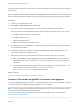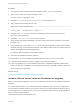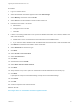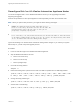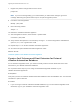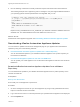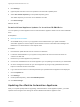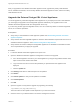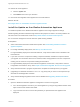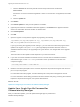7.0
Table Of Contents
- Upgrading from vRealize Automation 6.2 to 7.0.1
- Contents
- Upgrading to vRealize Automation 7.0
- Updated Information
- Upgrading vRealize Automation
- Checklist for Upgrading vRealize Automation Components
- Considerations About Upgrading to This vRealize Automation Version
- Upgrade and Identity Appliance Specifications
- Upgrade and Licensing
- Understanding How Roles Are Upgraded
- Understanding How Blueprints Are Upgraded
- Upgrade and vApp Blueprints, vCloud Endpoints, and vCloud Reservations
- Understanding How Multi-Machine Blueprints Are Upgraded
- Upgrade and Physical Endpoints, Reservations, and Blueprints
- Upgrade and Network Profile Settings
- Upgrade and Entitled Actions
- Upgrade and Custom Properties
- Upgrade and Application Services
- Upgrade and Advanced Service Design
- Upgrade and Blueprint Cost Information
- Prerequisites for Upgrading vRealize Automation
- Preparing to Upgrade vRealize Automation
- Backing up and Saving Your Existing Environment
- Shut Down vCloud Automation Center Services on Your IaaS Windows...
- Prepare a Clustered PostgreSQL Environment for Upgrade
- Increase vCenter Server Hardware Resources for Upgrade
- (Optional) Reconfigure Disk 1 on All vRealize Automation Appliance Nodes
- Create a SaaS Schema and Citext Extension for External vRealize...
- Downloading vRealize Automation Appliance Updates
- Updating the vRealize Automation Appliance
- (Alternative Option) Upgrade the External PostgreSQL Virtual Appliance
- Install the Update on the vRealize Automation Appliance
- Update Your Single Sign-On Password for VMware Identity Manager
- Update the License Key
- Migrate Identity Stores to the VMware Identity Manager
- Install the Update on Additional vRealize Automation Appliances
- Upgrading the IaaS Server Components
- Upgrade Stand-Alone External vRealize Orchestrator for Use With vRealize Automation
- Upgrade External vRealize Orchestrator Appliance Clusters
- Add Users or Groups to an Active Directory Connection
- Enable Your Load Balancers
- Post-Upgrade Tasks for vRealize Automation
- Port Configuration for High-Availability Deployments
- Enabling the Connect to Remote Console Action for Consumers
- Reconfigure External Workflow Timeouts
- Verify That vRealize Orchestrator Service is Available
- Restore Embedded vRealize Orchestrator Endpoint
- Configure an External PostgreSQL Database to Merge into an Embedded PostgreSQL Environment
- Restore Changes to Logging
- Ensure Deployed Virtual Machines Register With Software Service
- Troubleshooting the Upgrade
- Migration of Identity Store Fails Because the Active Directory is...
- Migration of Identity Store Fails Because of Incorrect Credentials
- Migration of Identity Store Fails With a Timeout Error Message...
- Installation or Upgrade Fails with a Load Balancer Timeout Error...
- Upgrade Fails for Website Component During IaaS Upgrade
- Incorrect Tab Names Appear Intermittently
- Manager Service Fails to Run Due to SSL Validation Errors...
- Log In Fails After Upgrade
- Catalog Items Appear in the Service Catalog But Are Not...
- User Migration Batch Files Are Ineffective
After you upgrade the first vRealize Automation appliance node, upgrade the primary IaaS Windows
server, vRealize Orchestrator, the secondary vRealize Automation appliance nodes, and the secondary
IaaS Windows servers.
Upgrade the External PostgreSQL Virtual Appliance
You must upgrade any external PostgreSQL virtual appliances. If your deployment uses a load balancer,
you must apply the upgrade to each PostgreSQL appliance individually. The upgrade works on the
vRealize Automation appliance with the vPostgreSQL server only.
If you are using another type of PostgreSQL server, such as a community edition or shared PostgreSQL
server, do not use this procedure.
Prerequisites
n
Verify that you downloaded the virtual appliance updates. See Downloading vRealize Automation
Appliance Updates.
n
Verify that the external PostgreSQL appliance meets the same hardware requirements as those for a
vRealize Automation appliance. See Hardware Configuration Requirements.
n
Verify that the second and subsequent PostgreSQL appliances are disabled for load balancer traffic.
This is required before you apply the upgrade.
Procedure
1 Locate the vRealize Automation appliance and power it on.
2 Open the vRealize Automation appliance management console for the upgrade.
a Go to the management console for your virtual appliance by using its fully qualified domain name,
https://va-hostname.domain.name:5480.
b Log in with the user name root and the password you specified when the appliance was
deployed.
c Click the Update tab.
3 Click Settings and select a download option for the updates.
4 Click Status.
5 Click Check Updates to verify that an update is accessible.
6 Click Install Updates.
7 Click OK.
8 Open the log files to verify that the upgrade is progressing successfully.
/opt/vmware/var/log/vami/vami.log
The time it takes for the update to finish depends on your site environment.
9 Clear the cache of your Web browser to access the management console.
Upgrading from vRealize Automation 6.2 to 7.0.1
VMware, Inc. 28