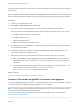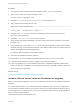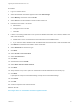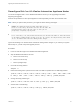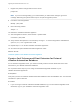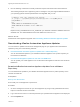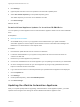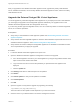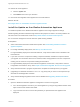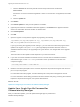7.0
Table Of Contents
- Upgrading from vRealize Automation 6.2 to 7.0.1
- Contents
- Upgrading to vRealize Automation 7.0
- Updated Information
- Upgrading vRealize Automation
- Checklist for Upgrading vRealize Automation Components
- Considerations About Upgrading to This vRealize Automation Version
- Upgrade and Identity Appliance Specifications
- Upgrade and Licensing
- Understanding How Roles Are Upgraded
- Understanding How Blueprints Are Upgraded
- Upgrade and vApp Blueprints, vCloud Endpoints, and vCloud Reservations
- Understanding How Multi-Machine Blueprints Are Upgraded
- Upgrade and Physical Endpoints, Reservations, and Blueprints
- Upgrade and Network Profile Settings
- Upgrade and Entitled Actions
- Upgrade and Custom Properties
- Upgrade and Application Services
- Upgrade and Advanced Service Design
- Upgrade and Blueprint Cost Information
- Prerequisites for Upgrading vRealize Automation
- Preparing to Upgrade vRealize Automation
- Backing up and Saving Your Existing Environment
- Shut Down vCloud Automation Center Services on Your IaaS Windows...
- Prepare a Clustered PostgreSQL Environment for Upgrade
- Increase vCenter Server Hardware Resources for Upgrade
- (Optional) Reconfigure Disk 1 on All vRealize Automation Appliance Nodes
- Create a SaaS Schema and Citext Extension for External vRealize...
- Downloading vRealize Automation Appliance Updates
- Updating the vRealize Automation Appliance
- (Alternative Option) Upgrade the External PostgreSQL Virtual Appliance
- Install the Update on the vRealize Automation Appliance
- Update Your Single Sign-On Password for VMware Identity Manager
- Update the License Key
- Migrate Identity Stores to the VMware Identity Manager
- Install the Update on Additional vRealize Automation Appliances
- Upgrading the IaaS Server Components
- Upgrade Stand-Alone External vRealize Orchestrator for Use With vRealize Automation
- Upgrade External vRealize Orchestrator Appliance Clusters
- Add Users or Groups to an Active Directory Connection
- Enable Your Load Balancers
- Post-Upgrade Tasks for vRealize Automation
- Port Configuration for High-Availability Deployments
- Enabling the Connect to Remote Console Action for Consumers
- Reconfigure External Workflow Timeouts
- Verify That vRealize Orchestrator Service is Available
- Restore Embedded vRealize Orchestrator Endpoint
- Configure an External PostgreSQL Database to Merge into an Embedded PostgreSQL Environment
- Restore Changes to Logging
- Ensure Deployed Virtual Machines Register With Software Service
- Troubleshooting the Upgrade
- Migration of Identity Store Fails Because the Active Directory is...
- Migration of Identity Store Fails Because of Incorrect Credentials
- Migration of Identity Store Fails With a Timeout Error Message...
- Installation or Upgrade Fails with a Load Balancer Timeout Error...
- Upgrade Fails for Website Component During IaaS Upgrade
- Incorrect Tab Names Appear Intermittently
- Manager Service Fails to Run Due to SSL Validation Errors...
- Log In Fails After Upgrade
- Catalog Items Appear in the Service Catalog But Are Not...
- User Migration Batch Files Are Ineffective
2 Run the following command to manually create the required saas schema and citext extension.
The following example uses a psql binary path for vPostgres. Your path might be different based on
your operating system and the implementation of PostgreSQL that you use.
# command to create "saas" schema and citext extension:
su - postgres -c "/opt/vmware/vpostgres/current/bin/psql -Atw --set ON_ERROR_STOP=on
VCAC_DATABASE" <<
EOF
CREATE SCHEMA saas AUTHORIZATION VCAC_USER;
CREATE EXTENSION IF NOT EXISTS "citext" SCHEMA saas;
EOF
Replace VCAC_DATABASE and VCAC_USER with your vRealize Automation database name and
database user. The default database name and default user name are vcac.
What to do next
Download the virtual appliance upgrade. See Downloading vRealize Automation Appliance Updates.
Downloading vRealize Automation Appliance Updates
You can check for updates from the client management page for your appliance and download the
updates by using one of the following methods.
n
Download vRealize Automation Appliance Updates from a VMware Repository
You can download the update for your vRealize Automation appliance from a public repository on
the vmware.com Web site.
n
Download Virtual Appliance Updates for Use with a CD-ROM Drive
You can update your virtual appliance from an ISO file that the appliance reads from the virtual CD-
ROM drive.
Download vRealize Automation Appliance Updates from a VMware
Repository
You can download the update for your vRealize Automation appliance from a public repository on the
vmware.com Web site.
Prerequisites
Back Up Your Environment
Ensure that your virtual appliance is powered on.
Procedure
1 Go to the management console for your virtual appliance by using its fully qualified domain name,
https://va-hostname.domain.name:5480.
2 Log in with the user name root and the password you specified when the appliance was deployed.
3 Click the Update tab.
Upgrading from vRealize Automation 6.2 to 7.0.1
VMware, Inc. 26